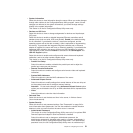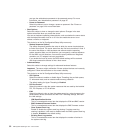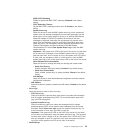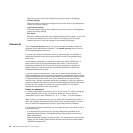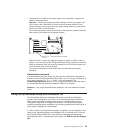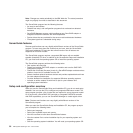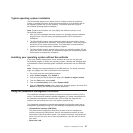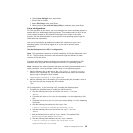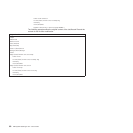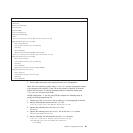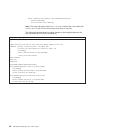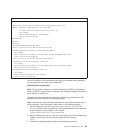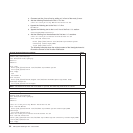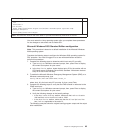h. Select Save Settings; then, press Enter.
i. Press Enter to confirm.
j. Select Exit Setup; then, press Enter.
k. Make sure that Yes, exit the Setup Utility is selected; then, press Enter.
Linux configuration
For SOL operation on the server, you must configure the Linux
®
operating system to
expose the Linux initialization (booting) process. This enables users to log in to the
Linux console through an SOL session and directs Linux output to the serial
console. See the documentation for your specific Linux operating-system type for
information and instructions.
Use one of the following procedures to enable SOL sessions for your Linux
operating system. You must be logged in as a root user to perform these
procedures.
Red Hat Enterprise Linux ES 2.1 configuration:
Note: This procedure is based on a default installation of Red Hat Enterprise Linux
ES 2.1. The file names, structures, and commands might be different for other
versions of Red Hat Linux.
Complete the following steps to configure the general Linux parameters for SOL
operation when using the Red Hat Enterprise Linux ES 2.1 operating system.
Note: Hardware flow control prevents character loss during communication over a
serial connection. You must enable it when using a Linux operating system.
1. Add the following line to the end of the # Run gettys in standard runlevels
section of the /etc/inittab file. This enables hardware flow control and enables
users to log in through the SOL console.
7:2345:respawn:/sbin/agetty -h ttyS0 19200 vt102
2. Add the following line at the bottom of the /etc/securetty file to enable a user to
log in as the root user through the SOL console:
ttyS0
LILO configuration: If you are using LILO, complete the following steps:
1. Complete the following steps to modify the /etc/lilo.conf file:
a. Add the following text to the end of the first default=linux line
-Monitor
b. Comment out the map=/boot/map line by adding a # at the beginning of this
line.
c. Comment out the message=/boot/message line by adding a # at the beginning
of this line.
d. Add the following line before the first image= line:
# This will allow you to only Monitor the OS boot via SOL
e. Add the following text to the end of the first label=linux line:
-Monitor
f. Add the following line to the first image= section. This enables SOL.
append="console=ttyS0,19200n8 console=tty1"
g. Add the following lines between the two image= sections:
# This will allow you to Interact with the OS boot via SOL
image=/boot/vmlinuz-2.4.9-e.12smp
Chapter 3. Configuring the server 59