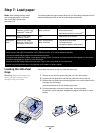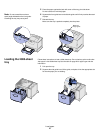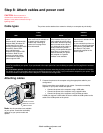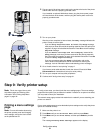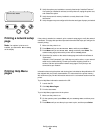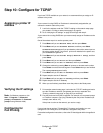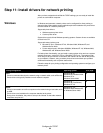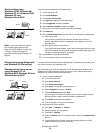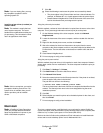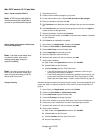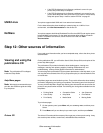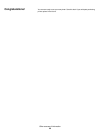32
Verify printer setup
4 Verify the options you installed are correctly listed under “Installed Features.”
If an option you installed is not listed, turn the printer off, unplug the power cord,
and reinstall the option.
5 Verify the amount of memory installed is correctly listed under “Printer
Information.”
6 Verify the paper trays are configured for the sizes and types of paper you loaded.
Printing a network setup
page
If the printer is attached to a network, print a network setup page to verify the network
connection. This page also provides important information that helps you configure for
network printing.
Note: If an optional print server is
installed, you see Print Net1 Setup
on the display.
1 Make sure the printer is on.
2 Press Menu until you see Utilities Menu, and then press Select.
3 Press Menu until you see Print Net Setup, and then press Select. The
network setup page prints and the printer returns to Ready status.
4 Check the first section on the network setup page and confirm that Status is
“Connected.”
If Status is “Not Connected,” your LAN drop may not be active, or your network
cable may be malfunctioning. Consult your network support person for a
solution, and then print another network setup page to verify that you are
connected to your network.
Printing Help Menu
pages
Information about using the printer and clearing jams is included on the publications CD
that shipped with your printer documentation. It is also stored in the printer memory.
We recommend you print this information and store it in a convenient location near the
printer.
To print Help Menu information stored on the CD:
1 Launch the CD.
2 Click Help Menu Pages.
3 Print the documents.
To print Help Menu pages stored in the printer:
1 Make sure the printer is on.
2 On the operator panel, press Menu until you see Help Menu, and then press
Select.
3 Press Menu until you see the topic you want to print, and then press Select.
Utilities Menu