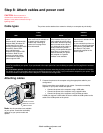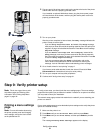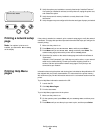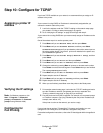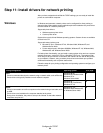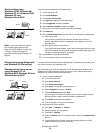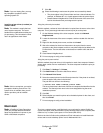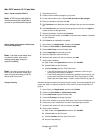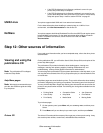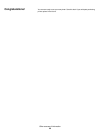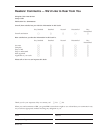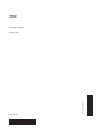37
Configure for TCP/IP
Mac OS X version 10.1.2 and later
Step 1: Install a custom PPD file 1 Insert the drivers CD.
2 Double-click the installer package for your printer.
Note: A PPD file provides detailed
information about the capabilities of
a printer to your Macintosh computer.
3 On the Authorization screen, choose Click the lock to make changes.
4 Enter your password, and then click OK.
5 Click Continue on the Welcome screen and again after you view the Readme
file.
6 Click Continue after you view the license agreement, and then click Agree to
accept the terms of the agreement.
7 Select a Destination, and then click Continue.
8 On the Easy Install screen, click Install. All the necessary software is installed
on your computer.
9 Click Close when installation is complete.
Step 2: Create a print queue in Print Center
or Printer Setup Utility
1 Open Finder, click Applications, and then click Utilities.
2 Double-click Print Center or Printer Setup Utility.
3 Choose Add Printer from the Printers menu.
4 Choose AppleTalk from the pop-up menu.
Note: If you don’t know which zone
or printer to select, look on the
network setup page under the
AppleTalk heading.
5 Select the AppleTalk zone from the list.
6 Select the new printer from the list, and then click Add.
7 Verify printer installation:
a Open Finder, click Applications, and then click TextEdit.
b Choose Print from the File menu.
c Choose Summary from the Print Panel menu.
Note: If you don’t know which printer to
select, look on the Network Setup page
under the AppleTalk heading to find the
default name of the printer.
• If the PPD file displayed in the Summary window is correct for your
printer, then printer setup is complete.
• If the PPD file displayed in the Summary window is not correct for your
printer, delete the printer from the printer list in Print Center or Printer
Setup Utility and repeat “Step 1: Install a custom PPD file” on page 37.
Using IP Printing Follow these steps to create a print queue using IP Printing. To create an AppleTalk print
queue, see “Step 2: Create a print queue in Print Center or Printer Setup Utility” on
page 37.
1 Open Finder, click Applications, and then click Utilities.
2 Double-click Print Center or Printer Setup Utility.
3 Choose Add Printer from the Printers menu.
4 Choose IP Printing from the pop-up menu.
5 Enter the IP address or the printer DNS name in the Printer’s Address box.
6 Choose the printer manufacturer from the Printer Model pop-up menu.
7 Select the new printer from the list, and then click Add.
8 Verify printer installation:
a Open Finder, click Applications, and then click TextEdit.
b Choose Print from the File menu.
c Choose Summary from the Print Panel menu.
d Do one of the following: