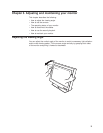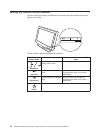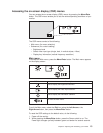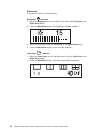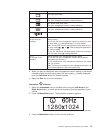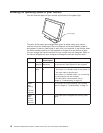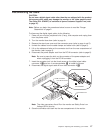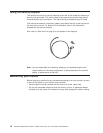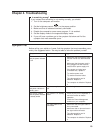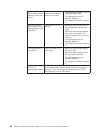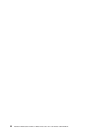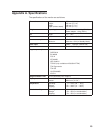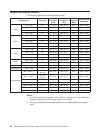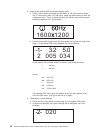Chapter 4. Troubleshooting
Is something wrong?
If you suspect that something is not working correctly, you should:
1. Turn on the computer and monitor.
2. Set the brightness control (
) to the proper position.
3. Make sure that all cables are securely connected.
4. Disable the computer’s screen saver program, if it is enabled.
5. Set the display mode to the supported display mode.
6. If you still have a problem, go to the symptom list below and find the
symptom that most resembles yours.
Symptom list
Before calling your retailer or iiyama, find the symptom that most resembles yours,
and try the suggested action. You may be able to solve the problem yourself.
Symptom Possible cause Suggested action
The screen is blank
and the power indicator
is off
No power to the monitor
v Make sure that the electrical outlet
and the monitor are both switched
on.
v Make sure that the power cord is
firmly plugged into the electrical
outlet and the power supply unit.
v If the power cord plug has a
removable fuse, replace it.
v Try another power cord.
v Try another electrical outlet.
v The video graphics card is
defective. Replace it.
v The computer is defective. Replace
it.
The screen is blank
and power indicator is
steady green
Brightness may be too
low
Adjust the brightness
The screen is blank
and the power indicator
is steady amber
The monitor is in Standby
mode
v Press any key on the keyboard or
move the mouse to restore
operation.
v Check the Power Management
software on your computer.
The video cable is not
connected
v Make sure that the signal cable is
firmly connected.
v Make sure that no pins are bent in
the signal cable connector.
v The video graphics card is
defective. Replace it.
v The computer is defective. Replace
it.
19