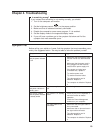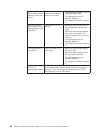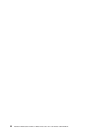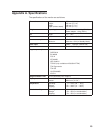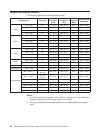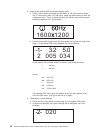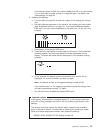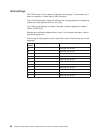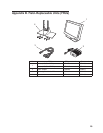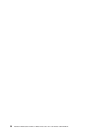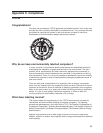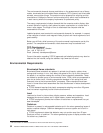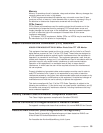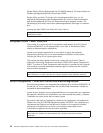If the setting is given as 000, any number greater than 63, or a value ending
in X, an error has occurred; try step 3 on page 26 again. For details, see
“Valid settings” on page 28.
4. Updating the settings
a. From the table on page 28, choose the number of the settings you want to
use.
b. Set the brightness parameter to the value for the settings you have chosen
(see “Brightness submenu” on page 14.). If you have enabled the special
OSD menu, you can set the brightness at any level from 0 to 63, as in this
example:
c. Enter page 1 of the special OSD menu.
d. Press the left or right switch to enter page 2 of the menu. Then press both
switches together, and hold them down until three dots appear on the
display. The three dots show that the settings are in the process of being
updated.
-2-
e. In five seconds, the setting number now stored in this monitor will be
displayed. If it is not the number you want, try again.
Note: An attempt to enter an unsupported setting number will fail.
If the number ends in x, the updating has failed because the settings have
not been programmed correctly. Try again.
f. Turn off the monitor to disable the special OSD menu.
Important notices
If the monitor is connected to a powered-down PC, or if the screen resolution
of the PC is being changed, the monitor will not be able to get access to the
settings.
The settings cannot be reset to the factory default values by the procedure
given in the user’s manual. To reset them to those values, check your model
name and choose appropriate number, then update the settings.
AQU5611D BK, AQU5611DT BK: Setting number 29
Appendix A. Specifications 27