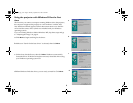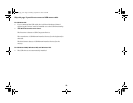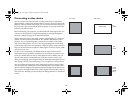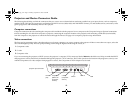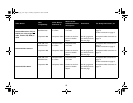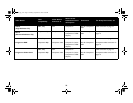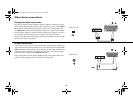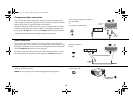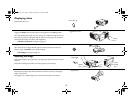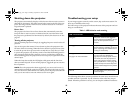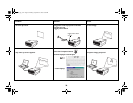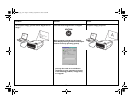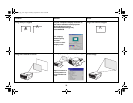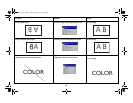17
Displaying video
Remove the lens cap.
Toggle the Power switch on the side of the projector to the On position.
The LED flashes green and the fans start to run. When the lamp comes on,
the start-up screen is displayed and the LED is steady green. It can take a
minute for the image to achieve full brightness.
? No start up screen? Get help on page 20.
Plug in and turn on your video device.
The video device’s image should appear on the projection screen. If it
doesn’t, press the Video button on the keypad.
? No image? Get help on page 21.
Adjusting the image
Adjust the height of the projector by pressing the release button to extend
the foot.
Rotate the leveling foot at the rear of the projector, if necessary.
Position the projector the desired distance from the screen at a 90 degree
angle to the screen.
See page 41 for a table listing screen sizes and distances to the screen.
remove lens cap
toggle Power switch
turn on video device
adjust height
rotate
leveling
foot
elevator
foot
release button
adjust distance
sp4800_ug_en.fm Page 17 Monday, September 29, 2003 2:08 PM