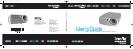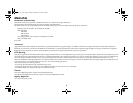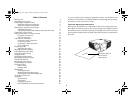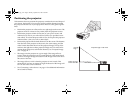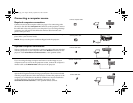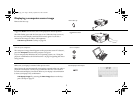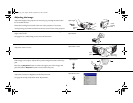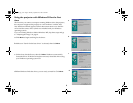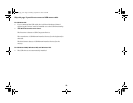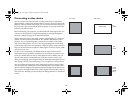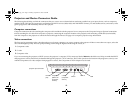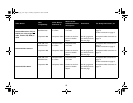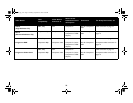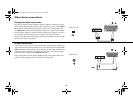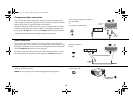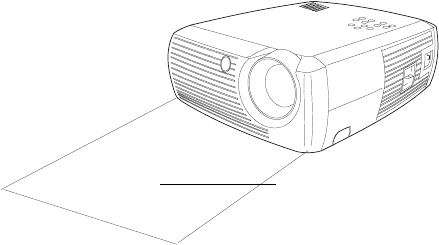
3
Table of Contents
Introduction 4
Positioning the projector 5
Connecting a computer source 6
Required computer connections 6
Optional computer connections 6
Displaying a computer source image 7
Adjusting the image 8
Using the projector with Windows 98 for the first time 9
Connecting a video device 11
Projector and Device Connector Guide 12
Computer connections 12
Video connections 12
Video device connections 15
Composite video connection 15
S-video connection 15
Component video connection 16
VGA connection 16
Displaying video 17
Adjusting the image 17
Shutting down the projector 19
Troubleshooting your setup 19
Using the remote control 27
Using the audio 28
Using the keypad buttons 28
Optimizing computer images 29
Presentation features 29
Optimizing video images 30
Customizing the projector 30
Using the menus 31
Picture menu 32
Settings menu 35
Maintenance 37
Cleaning the Lens 37
Replacing the Projection Lamp 37
Cleaning the Lamp Housing Screens 39
Using the security lock 39
Appendix 40
Specifications 40
Accessories 40
Projected image size 41
Red LED Behavior and Projector Errors 41
If you are experienced in setting up projection systems, use the Quick Setup
card that was included. For complete details on connecting and operating
the projector, refer to this User’s Guide.
Important Operating Considerations
Do not place the projector on a tablecloth or other soft coverings that may
block the front or back vents. Do not use a non-approved ceiling mount. In
the unlikely event of the bulb rupturing, thoroughly clean the area in front
of the projector and discard any edible items that may have been placed in
that area.
Do not place objects in
this area in front
2
f
t
(
.
6
m
)
of the projector
sp4800_ug_en.fm Page 3 Monday, September 29, 2003 2:08 PM