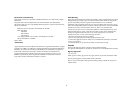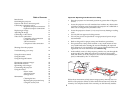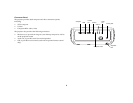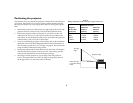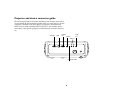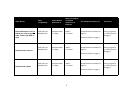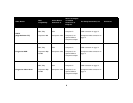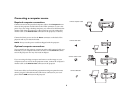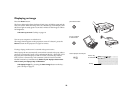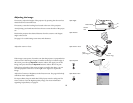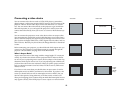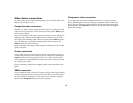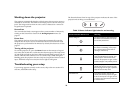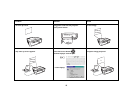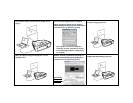9
Connecting a computer source
Required computer connections
Connect one end of the provided computer cable to the Computer In con-
nector on the projector and the other to the VESA connector on your com-
puter. If you are using a desktop computer, you will need to disconnect the
monitor cable from the computer’s video port first (you can connect this
monitor cable to the Monitor Out connector on the projector, see below).
Connect the black power cord to the Power connector on the back of the
projector and to your electrical outlet.
NOTE: Always use the power cord that shipped with the projector.
Optional computer connections
To get sound from the projector, connect an audio cable (optional cable, not
included) to your computer and to the red and/or white Audio In connec
-
tors on the projector. You may also need an adapter.
If you are using a desktop computer and want to see the image on your
computer screen as well as on the projection screen, connect the computer’s
monitor cable to the Monitor Out connector on the projector.
To advance slides in a PowerPoint presentation using an optional remote
control, plug the USB cable into the USB mouse connector on your com-
puter and the USB connector on the projector.
connect computer cable
connect audio cable
connect monitor cable
connect USB cable