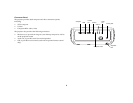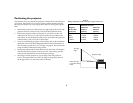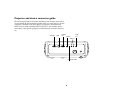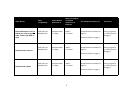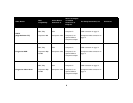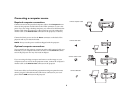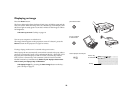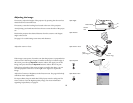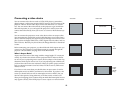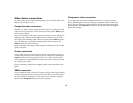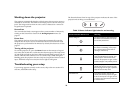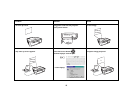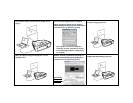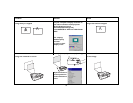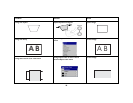11
Adjusting the image
If necessary, adjust the height of the projector by pressing the elevator foot
release button to extend the foot.
If necessary, rotate the leveling foot located at the rear of the projector.
Avoid placing your hands near the hot exhaust vent at the side of the projec-
tor.
Position the projector the desired distance from the screen at a 90 degree
angle to the screen.
See page 5 for a table listing screen sizes and distances.
Adjust the zoom or focus.
If the image is not square, first make sure that the projector is perpendicular
to the screen. If the image is larger or smaller on the top or bottom edge of
the screen, press the top Keystone button to reduce the upper part of the
image, and press the bottom Keystone button to reduce the lower part.
If the left or right side of the screen is larger or smaller the other, you can
turn the projector to the left or to the right a few degrees to square the
image.
Adjust the Contrast or Brightness in the Picture menu. See page 28 for help
with these menu adjustments.
For Aspect Ratio, keep in mind that DVD players must be configured for
16:9 in order to view the highest quality image. For more information
regarding Aspect Ratio, see
page 12.
adjust height
elevator
foot
release button
adjust distance
adjust zoom or focus
focus
(front ring)
(rear ring)
zoom
adjust keystone
adjust Picture menu