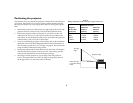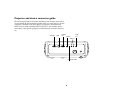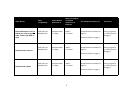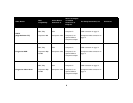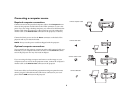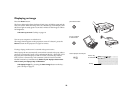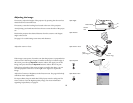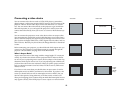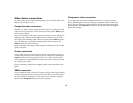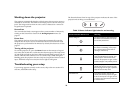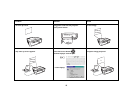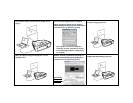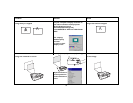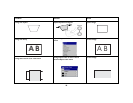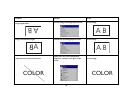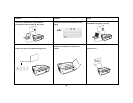13
Video device connections
No video cables are provided with the projector. You can order cables from
InFocus or provide your own.
Composite video connection
Plug the A/V cable’s yellow connector into the video-out connector on the
video device. Plug the other yellow connector into the yellow Video 2 con
-
nector on the projector.
Plug a white connector into the left audio out connector on the video device
and plug a red connector into the right audio out connector on the video
device. Plug the remaining white connector into the white audio in connec
-
tor on the projector, and plug the remaining red connector into the red
audio in connector on the projector.
Keep in mind that video output from composite connections is not as high
quality as S-video.
S-video connection
If your video device uses a round, four-prong S-video connector, plug an
S-video cable into the S-video connector on your video device and into the
S-video 1 connector on the projector. Use the A/V cable’s red and white
audio connectors as described directly above (the yellow connectors on the
A/V cable are not used).
Keep in mind that S-video delivers higher quality video output than com-
posite.
VESA connection
If your video device has a 15-pin VGA output, plug one end of the included
computer cable into the VGA connector on your video source. This connec-
tor may be labeled “To Monitor” on the video source. Plug the computer
cable into the Computer In connector on the projector.
Component video connection
If your HD video device has component connectors, an optional Compo-
nent to VESA adapter can be used. Plug the component cable into the video
device. Plug the other end of the component cable into the adapter and plug
the adapter into the Computer in connector. Component offers the highest
quality video output.