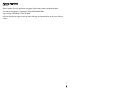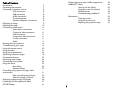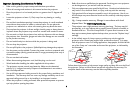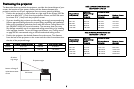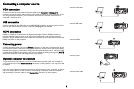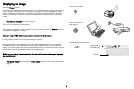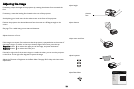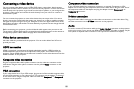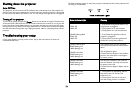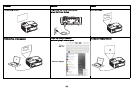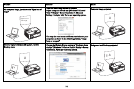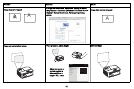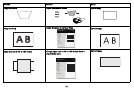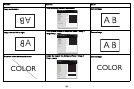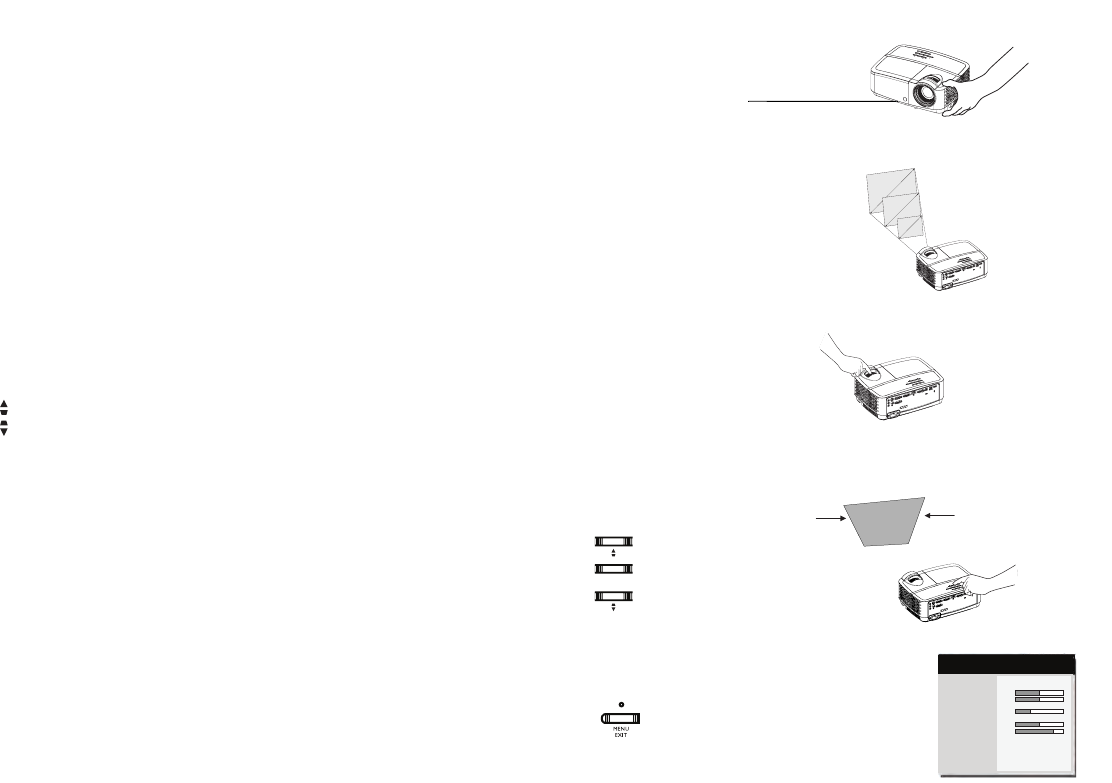
10
Adjusting the image
If necessary, adjust the height of the projector by rotating the elevator foot to extend the
foot.
If necessary, rotate the leveling foot lo
cated at t
he rear of the projector.
Avoid placing your hands near the hot exhaust vent at the front of the projector.
Position the projector the desired distance from
th
e screen at a 90 degree angle to the
screen.
See page 7 for a table listing screen sizes and distances.
Adjust the zoom or focus.
If the image is not square, first make sure that th
e
projector is perpendicular to the screen. If
the image is larger or smaller on the top or bottom edge of the screen, press the top
Keystone button to reduce the upper part of the image, and press the bottom
Keystone button to reduce the lower part.
If the left or right side of the screen is larger or smaller th
e other, you can turn the projector
to the left or to the right a few degrees to square the image.
Adjust the Contrast or Brightness in the Basic Menu. See page 26 for help with these menu
adjustments.
adjust height
elevator
foot
adjust distance
adjust zoom and focus
adjust keystone
Aspect Ratio
Auto Image
Brightness
Contrast
Auto Keystone
Keystone
Presets
Sharpness
Volume
Ceiling Mount
Advanced Menu
◄ Auto ►
Execute
50
50
Off
0
Presentation
16
16
Off
( Basic Menu )
MDL: IN2124a
FW: 1.10
adjust Basic Menu