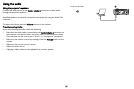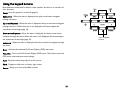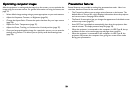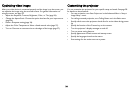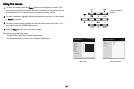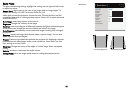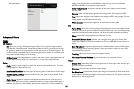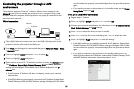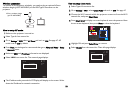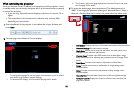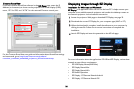29
Lamp...
Programmed Dimming: When enabled, Programmed Dimming enhances contrast
ratios, lamp life and system noise performance. Lamp power will change continuously
based on the brightness of the program content. Note: Image anomalies may be seen
when image scenes change from dark to light (or light to dark). This is normal. Pro-
grammed Dimming works in conjunction with t
h
e lamp. If Lamp Low Power is enabled,
Programmed Dimming is unavailable. Note: Programmed Dimming is off by default.
Lamp Low Power: toggles between on and off. Turn it on to lower the light output of
the lamp. This also lowers the fan speed, making the projector quieter.
OSD Setup...
Language: allows you to select a language for the onscreen display.
Menu Position: allows you to change the position of the On Screen Display items.
Menu Transparency: allows you to change how much of the projected image behind
the menu you can see. As the value increases, more of the image behind the menu is
visible.
Show Messages: displays status messages (such as “Searching”) in the upper-left cor-
ner of the screen.
PIN Settings
PIN Protect: The PIN (personal identification number) feature allows you to pass-
word protect your projector. Once you enable the PIN feature, you m
ust enter the
PIN before you can project an image. Use the Left/Right/Up/Down arrows buttons on
the remote or keypad to set a 4-button press sequence. If you enter an incorrect PIN 3
times in succession, the projector will automatically shut down. If you lose or forget
your custom PIN, contact InFocus Technical Support.
To enter the PIN at projector startup:
Power up the projector. The “Enter PIN” dialog b
o
x appears after the startup screen.
Enter the PIN. Use the Left/Right/Up/Down arrows buttons on the remote or keypad
to enter the correct 4-button press sequence. See the description above for instruc-
tions.
To change the PIN:
Select “Change PIN...” in the Advanced Menu > Setup > PIN settings menu. Enter the
exi
s
ting PIN. Enter the new PIN.
Power
Power Saving Mode: When the Power Saving Mode is On and the projector is in
standby (powered off but connected to AC power), external audio and the Monitor
Out function will not work.
AC Power On: When t
h
is feature is enabled, the projector automatically turns on
when power is connected. This allows control of ceiling mounted projectors with a
wall power switch.
Instant Power On:
When this feature is enabled and it has been less than 1 minute since
the projector was powered down, you can turn the projector back on immediately.
When this feature is disabled, you will need to wait for the projector lamp to com-
pletely cool before restarting the projector.
Eco Blanking: When t
h
is feature is enabled and no video source is sensed, 70% of lamp
power is saved and no image is shown. When the video source is again applied, the
image is shown immediately.
Source
Auto Source: When this feature is On, the projector automatically finds the active
source, checking the selected Power-up Source first. When this feature is Off, the pro-
jector defaults to the source selected in Po
wer-up Source. To display another source,
you must manually select one by pressing the
Source button on the remote or keypad
and selecting one from the displayed Source menu.
Power-up Source: determines which source the projector checks first for active
video during power-up.
Search Screen: allows you to display a blank screen instead of the default screen at
startup, and when no source is detected.