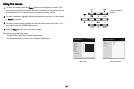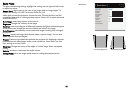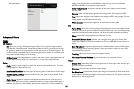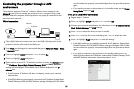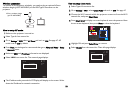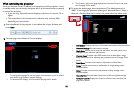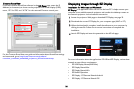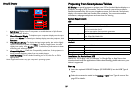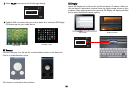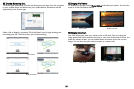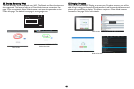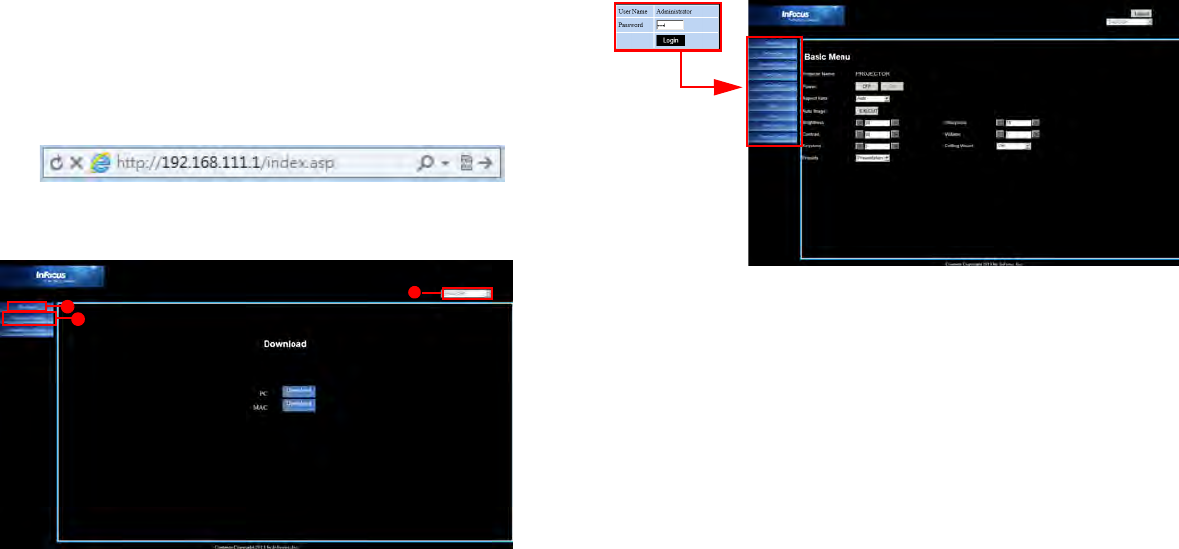
33
Web controlling the projector
Once you have the correct IP address for the projector and the projector is on or
in standby mode, you can use any computer that is on the same local area network
to control the projector.
• If you are using Microsoft Internet Explorer, make sure it is version 7.0 or
hi
gher.
• The screenshots in this manual are for reference only, and may differ
depending on your browser.
1 Enter the address of the projector in the address bar of your browser and
press Enter.
2 The main page of the Network Control displays.
i. To change the language for the web pages, click the down arrow to reveal a
drop down list and select a desired language.
ii. To download EZ Display, click Download. See page 36 for details.
iii. The Crestron (eControl) page displays the Crestron eC
ontrol user inter-
face. See page 34 for details.
3 To access the Admin page, enter the password. The default password is
“0000”. If you forget the password, please go to Advanced Menu > Setup >
Network > Restart Network to restore the password to the default code.
• Information: Displays the status, wired LAN, and wireless LAN information.
• Network Settings: Provides network settings.
• Email Alert: Allows you to setup the mail server and send system error
messages to your network administrator.
• Control Panel: Provides some OSD menus such as Basic Menu, Image,
Setup, Status/Service for adjusting the projected pictures. See page 25 for
details.
• Basic Menu: Provides some common adjustments in Basic Menu.
• Image: Provides some common adjustments in Image settings under
Advanced Menu.
• Setup: Provides some common adjustments in Setup settings under
Advanced Menu.
• Status Service: Provides Reset Lamp Hours and Factory Reset settings.
• Crestron Control: Displays the Crestron eControl user interface. See
page 34 for details.
ii
i
iii