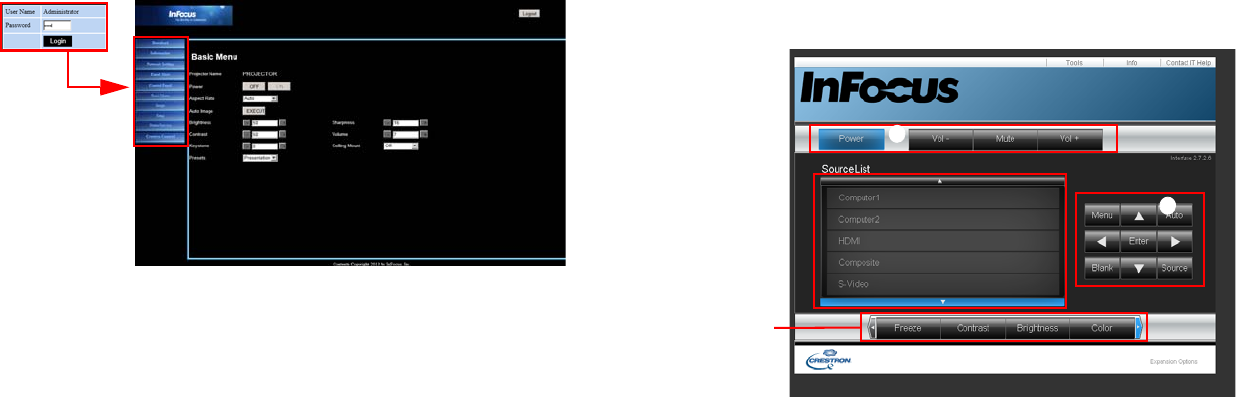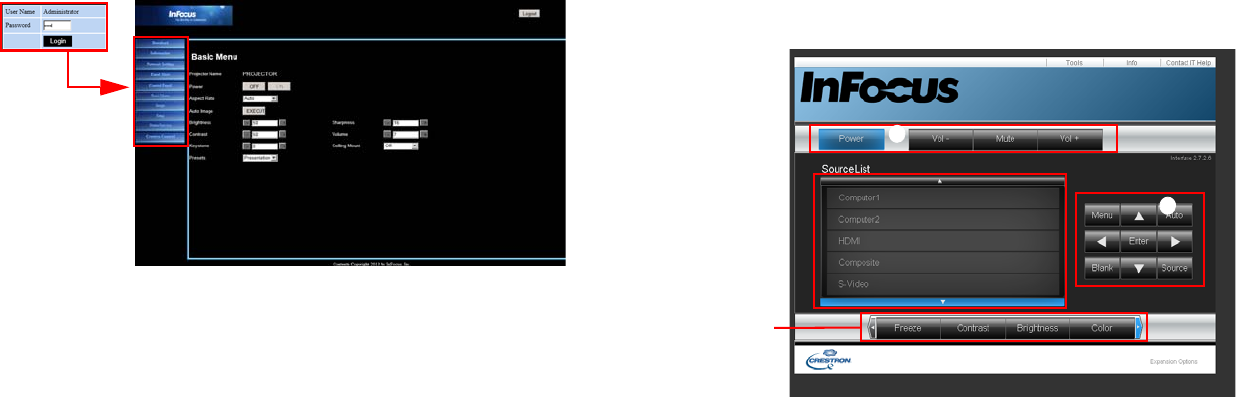
43
3 To access the Admin page, enter the password. The default password is
“0000”. If you forget the password, please go to Advanced Menu > Setup >
Network > Restart Network to restore the password to the default code.
• Information: Displays the status, wired LAN, and wireless LAN information.
• Network Settings: Provides network settings.
• Email Alert: Allows you to setup the mail server and send system error
messages to your network administrator.
• Control Panel: Provides some OSD menus such as Basic Menu, Image,
Setup, Status/Service for adjusting the projected pictures. See page 25 for
details.
• Basic Menu: Provides some common adjustments in Basic Menu.
• Image: Provides some common adjustments in Image settings under
Advanced Menu.
• Setup: Provides some common adjustments in Setup settings under
Advanced Menu.
• Status Service: Provides Reset Lamp Hours and Factory Reset settings.
• Crestron Control: Displays the Crestron eControl user interface. See
page 43 for details.
About Crestron e-Control
®
1 The Crestron e-Control
®
page provides a variety of virtual keys to control the
projector or adjust the projector’s image.
i
i
You can press </>
to reveal more
buttons.
i. These buttons function the same as the OSD menus and remote control
functions.
• Source List: To switch the source, click on the desired source.
• Menu: Use to go back to the previous OSD menu, exit and save menu
settings.
• When you use the projector control panel or remote control to change the
OSD menu settings, it may take a while for the web browser to synchronize
these changes with the projector.