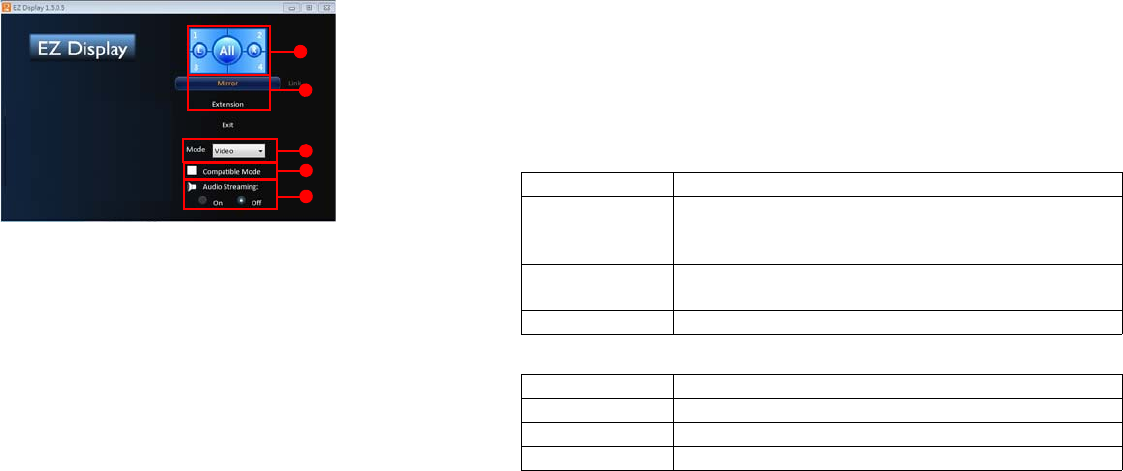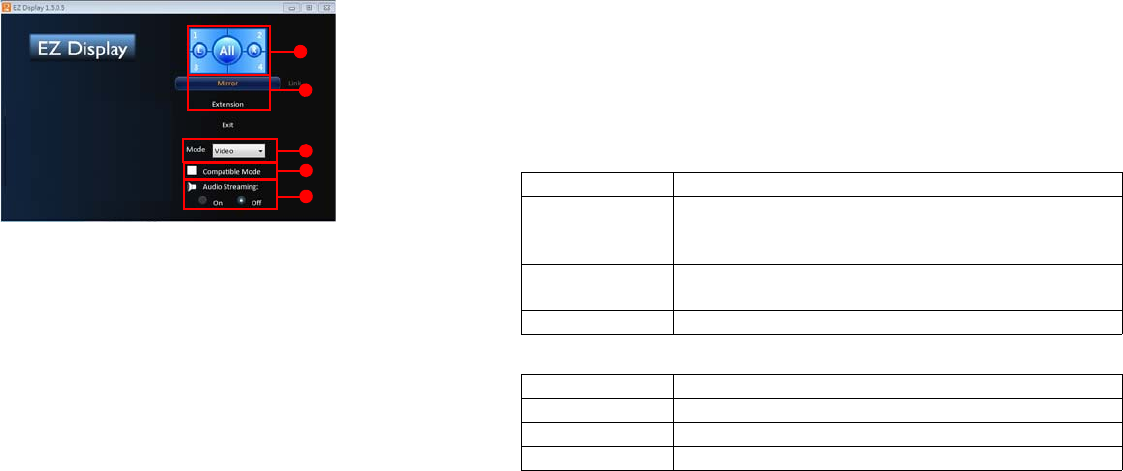
iii
iv
v
i
ii
47
Using EZ Display
i. Split Screen: Display up to 4 computers or mobile devices in Split Screen
using the 1, 2, 3, 4 buttons or 2 displays using the L and R buttons.
ii. Mirror/Extended Display: To duplicate your computer display onto the pro-
jector, click Mirror. To extend your desktop display onto the projector, click
Extension.
iii. Video/Graphic Display: To display the best image quality, but with a slightly
slower transmission speed, click Video. To display images faster, but with
slightly less quality, click Graphic. Note: Transmission performance is deter
-
mined by your network speed.
iv. Compatibility Mode: Check the Compatibility mode box, if the projector is
having trouble displaying video from any media players.
v. Audio Streaming: To turn Audio Streaming on or off, click On or Off as
appropriate.
Note: Supported functions vary per computer’s operating system.
Projecting from Smartphones/Tablets
EZ Display is a special program to project your iOS or Android device display to a
projector through a WiFi connection. You can remotely control the projector,
decode document files, link to your dropbox account, surf the web, view photos,
display a live camera feed and transfer files wirelessly. You can even annotate
documents, webpages and photos and save them for sharing.
System Requirements
iOS iOS 5.1 and above
Device All iPhone model after iPhone 3GS
All iPad model after iPad 2
All iPod touch after iPod touch 4th generation
Resolution support iPhone: 480x320~1136x640
iPad: 1024x768~2048x1536
Storage At least 20MB free space needed
iOS
OS Android ICS 4.0 and above
CPU 1Ghz above
Memory 1GB DDR above
Storage At least 20MB free space needed
Android
Installation for Android and iOS
Search for “EZ Display” and “EZ Remote” in Google Play or App Store, then
download and install the applications. Before downloading, please make sure your
device is supported.
Start up
1 Insert the optional USB WiFi Adapter (SP-WIFIUSB-2) into the USB Type A
input.
2 Establish Wifi connection with your mobile device according to the projector
WiFi setup. If in AP mode connect directly to the projector. If in Client mode
connect to the same WiFi access point as the projector. Launch the EZ Display
or EZ Remote app on your mobile device.