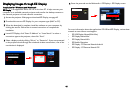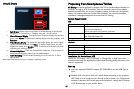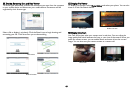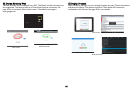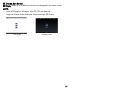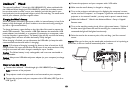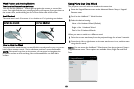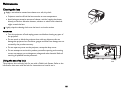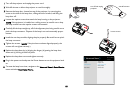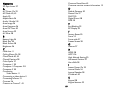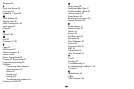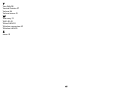55
Lithium Battery Information
Manufacturer: Shenzhen HYB Battery Co., Ltd.
Model: J233
Rating: 3.7V/800mAh
Caution: Lithium battery is only rechargeable, and not user replaceable. Not user
serviceable.
Troubleshooting LiteBoard™
For the most up-to-date information, visit our support site at www.infocus.com/
support
• If the wand doesn't work at all, or it works intermittently, try one of these
solutions::
- Press the tip, left or right button on the wand to turn it on.
- If the wand's blue Link light never blinks, then the wand's battery is fully dis-
charged; connect the wand to a USB power adapter (not included) or your
computer.
- Make sure the wand is not pointing at a shadow and make sure its tip is not
in a shadow.
- If the room is brightly lit, reduce the room illumination.
- If you're trying to use the computer's mouse at the same time as the wand,
point the wand away from the screen while using the mouse.
- Reset the wand: push the end of a paper clip into the reset opening on the
underside of the wand.
• If accurate clicking is difficult, try one of these solutions:
- Hold the wand steadier when clicking.
- Use the wand right up against the screen so it's easier to avoid unexpected
movements.
• If the mouse pointer is in the wrong place on the screen, or the mouse
pointer's movement is restricted to only part of the screen, try one of these
solutions:
- Make sure your projector is displaying the computer's screen and not some
other source (such as DVD, VCR, etc.). To change the source, press the
Source button on the projector or its remote.
- Make sure the projector is displaying the same image as the computer's main
or built-in monitor (don't extend your desktop onto multiple monitors). To
correct this:
On Windows XP: Open the Display control panel, click Settings, click the dis-
play that represents the projector, then un-check “Extend my Windows desk-
top...”.
On Windows Vista: Right-click on the desktop, choose Personalize..., click
Display Settings, click the display that represents the projector, then un-check
“Extend the desktop...”.
On both Windows 7 and Windows 8: Right-click on the desktop, choose
Screen Resolution, click the display that represents the projector, and then
choose the “Duplicate Display...” under Multiple Displays.
On Macintosh: Select System Preferences from the Apple Menu, then select
Displays. Click Arrangement, and check “Mirror Displays.”
• If the battery light does not turn on when the wand is being charged, try one
of the following:
- Make sure a USB cable is connected between the wand and either a USB
power adapter (not included), or a USB port on your computer.
- If the wand is connected to a USB power adapter (not included), make sure
the adapter is plugged in to a live electrical outlet. If the wand is connected to
your computer, make sure the computer is powered on.
- If the wand still won't charge, contact InFocus support at: www.infocus.com/
support.