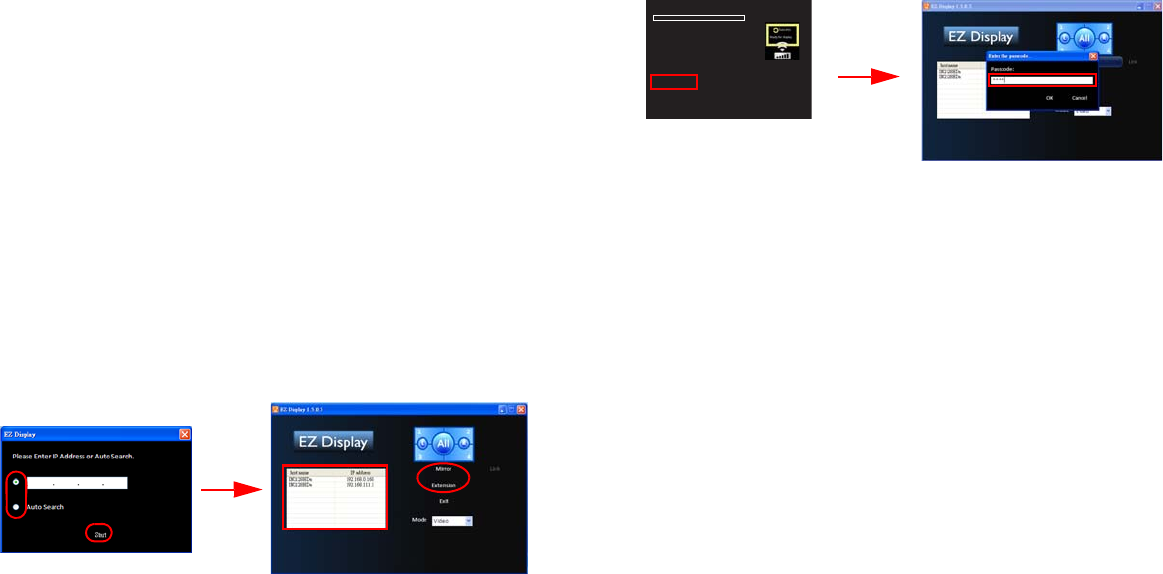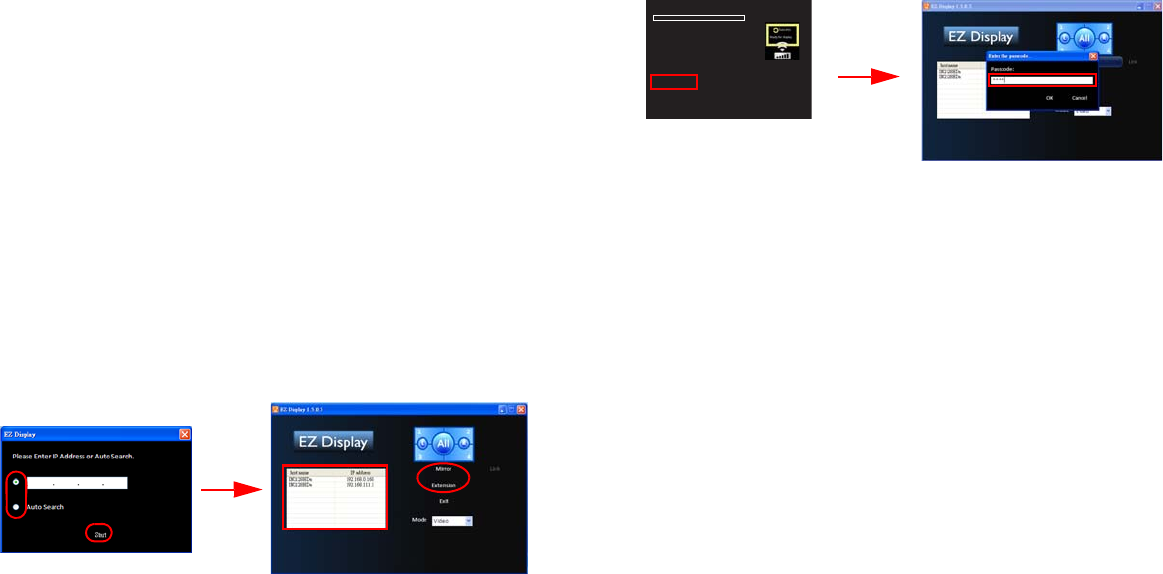
46
Displaying Images through EZ Display
Installation for Windows and Macintosh
EZ Display is an application which can run on the host PC. It helps connect your
computer to an available network projector and transfer the desktop content to
the network projector via local network connection.
1 Access the projector Web page to download EZ Display, see page 42.
2 Download the correct EZ Display for your computer type (MAC or PC).
3 When the download is complete, install the software to your computer by
clicking the exe file. Follow the on-screen instructions to complete the
installation.
4 Launch EZ Display, click “Enter IP Address” or “Auto Search” to select a
connection type to the projector, then click “Start”.
5 Select a display mode by clicking “Mirror” or “Extension”. If you are connected
to the projector both through the wired and wireless connections, a list of the
two devices is displayed.
6 Enter the passcode on the Multimedia > EZ Display > EZ Display screen.
Passcode: 9147
Ethernet Host Info.
IP Address: 192.168.0.160
For more information about the applications EZ USB and EZ Display, review these
manuals at www.infocus.com/support:
• EZ USB Display Manual(Win+Mac)
• EZ Display Manual-Mac
• EZ Display Manual-Win
• EZ Mobile Operation
• EZ Display - EZ Remote Manual-Android
• EZ Display - EZ Remote Manual-iOS