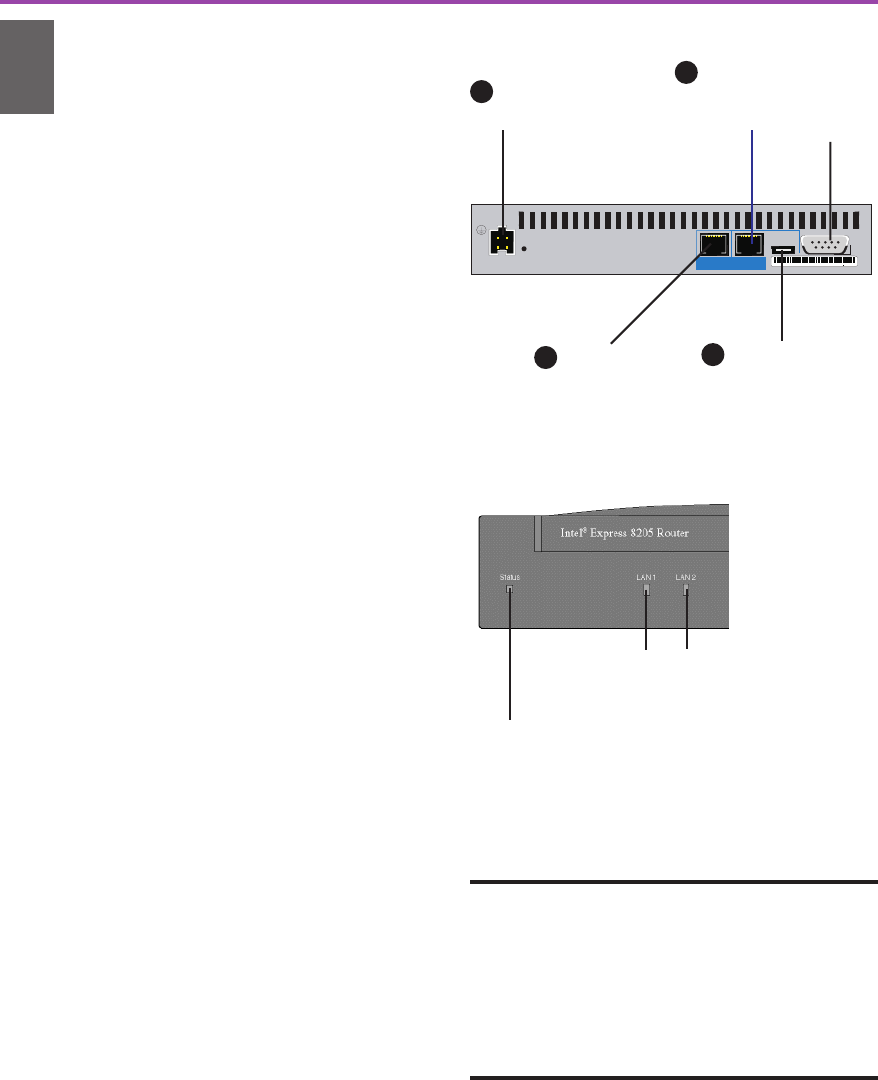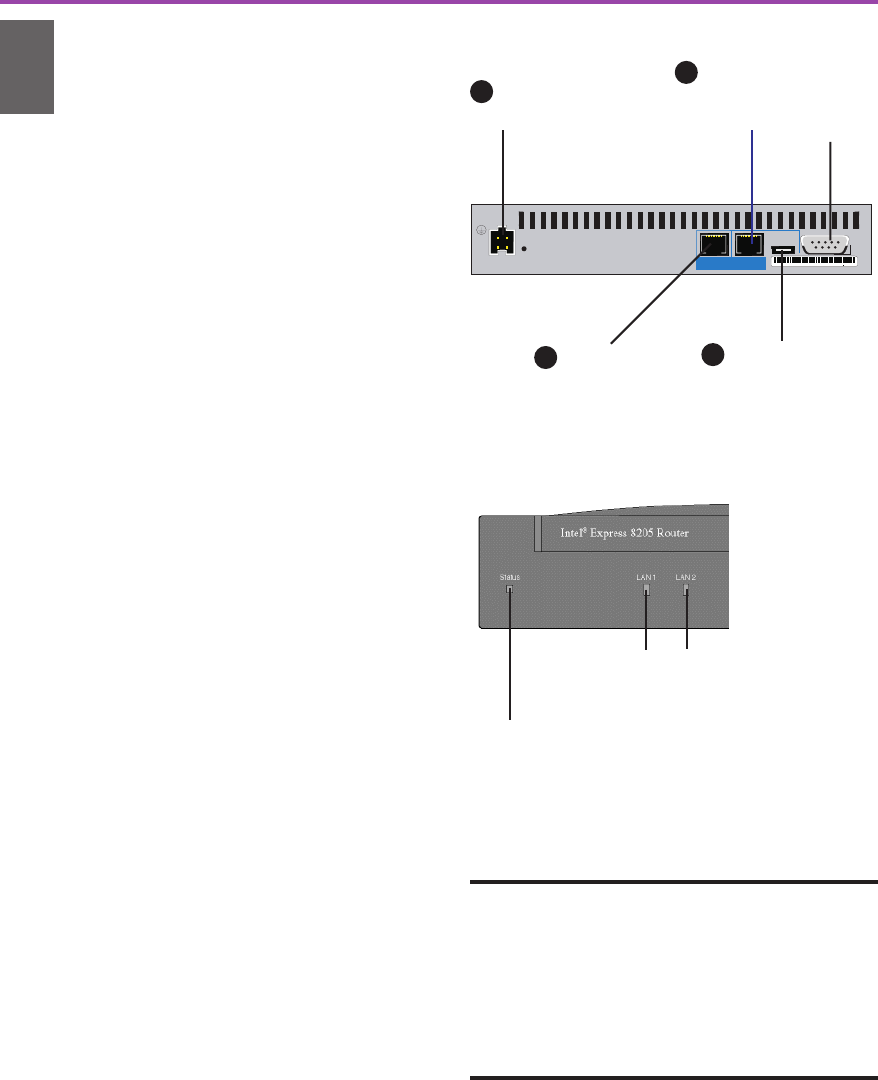
2
00AA00D1865D
123456
789
MAC
ADDRESS
CASE
ASSY
Power
Hub
II
PC
X
Recovery
Input
5.1VDC/2.6A
Console
LAN 1
10 / 100 Mbps
LAN 2
10 Mbps
Connect the LAN 1 port to your
local network
1 Connect the LAN 1 port to the local
network or the Ethernet port of a PC,
using the provided blue cable.
2 Set the HUB/PC switch to Hub when
connecting to a network hub or Ethernet
switch, and PC when connecting
directly to a PC.
Connect the LAN 2 port to your
DSL or cable modem
3 Connect the LAN 2 port to your DSL or
cable modem. Use the appropriate cable
that came with your modem.
Connect the power
4 Connect the router to a power source
(100-250 V AC) using the provided
power supply and cord.
Check the LEDs
If the Status, LAN 1, and LAN 2 LEDs are
all green, the router begins to assign a set of
pre-configured IP addresses to your local
network using its DHCP server.
If any LEDs are red, orange, or off:
Make sure the PC/Hub switch is set
correctly, as described in step 2 above.
Make sure all the cables are securely
connected to the correct devices as
described in the steps above.
Install the Router
Hardware
Install the Router Hardware
1
blue
Figure 1. Connecting the Express 8205 Router.
Connect
to power
source
LAN 1:
Connect
to local
network
4
Set switch:
Hub II for hub or
switch
PC X for single
computer
2
Status LED
Green blinking - router is using factory default settings
and ready for configuration.
Red - error, router is not operational.
LAN 1 and LAN 2 LEDs
Green - port is operational.
Orange - port is down. Check cables.
Figure 2. Check Status and LAN LEDs.
user
supplied
LAN 2:
Connect
to DSL or
cable
modem
3
1
See “About
the Console
Port” below.
About the Console Port
You can use the console port to manage the
router with Local Management, through a
directly connected workstation. See the Online
Documentation on the Intel
®
Device View CD-
ROM for information about managing the router
if you do not have a Windows-based operating
system, or if you are using Telnet to manage the
router from a remote location.
A43586-001.p65 10/24/00, 10:43 AM2