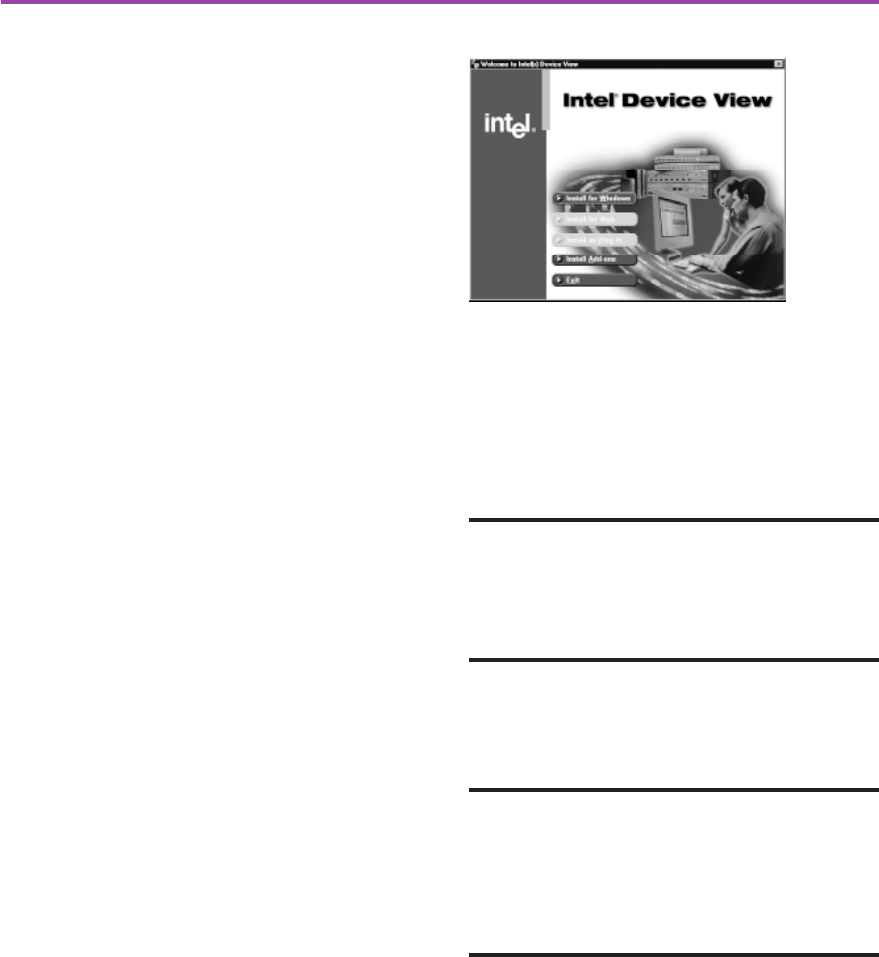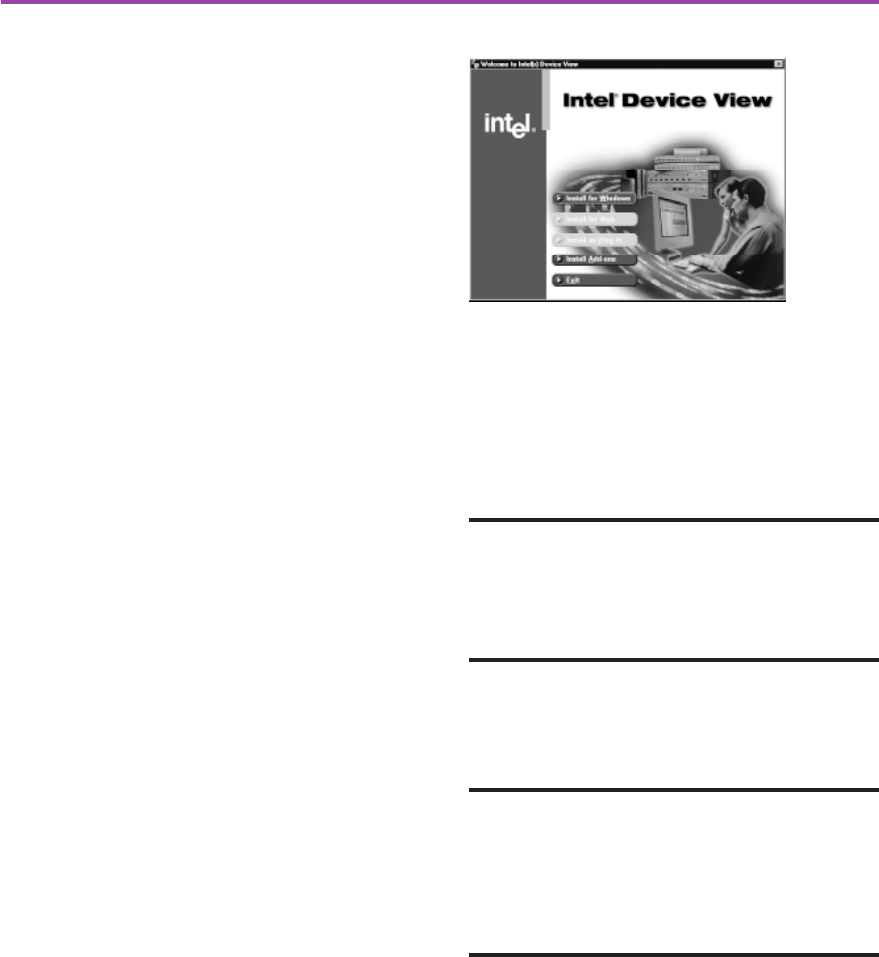
5
Figure 7. Intel Device View Installation. Choose Install
for Windows, then follow the screen instructions in the
installation wizard.
We recommend using Intel
®
Device View (manage-
ment software provided with the router) to configure
the router for scenarios 2, 3, and 4. Intel Device
View manages and configures the router from a PC
running Microsoft Windows* 95, 98, 2000, or
Windows NT* 4.0.
Install Intel Device View
1 Insert the Intel Device View CD-ROM in your
computers CD-ROM drive.
If the installation screen does not appear within 10
seconds, run the autoplay.exe file on the CD-
ROM.
2 Click Install for Windows.
The other installation options do not apply to the
scenarios described in this guide. See the Online
Documentation for more information about the
Install for Web and Install as Plug-in options.
3 Follow the screen instructions to complete the
installation.
4 Select Launch Intel Device View on the final
wizard dialog box, and then continue with the
instructions for your scenario.
Scenario 2 - Connecting to a Cable Modem
See page 6
Scenario 3 -Existing DHCP Server on LAN
See page 7
Scenario 4 - Static IP Address from ISP
See page 9
Firewall Filters and NAT for Scenarios 2, 3, and 4
See page 10
Scenario Descriptions
Install Intel
®
Device View for
Scenarios 2, 3, and 4
For non-Windows* operating systems:
Consult the Online Documentation on the Intel
Device View CD for information on configuring
the router through Local Management. You can
access Local Management through Telnet or
directly through the console port on the router.
To view the Online Documentation:
• In Intel Device View, select Online
Documentation from the Help menu
• If you are not using Intel Device View, open the
Index.htm file located in the \Manuals\Router
User Guide folder on the Intel Device View
CD-ROM.
A43586-001.p65 10/24/00, 10:43 AM5