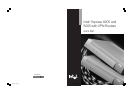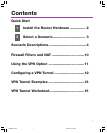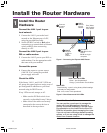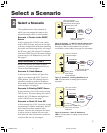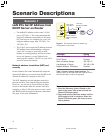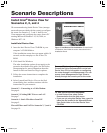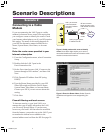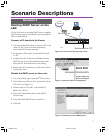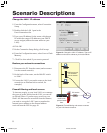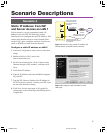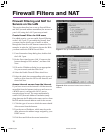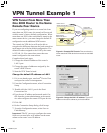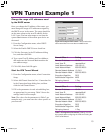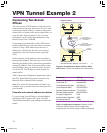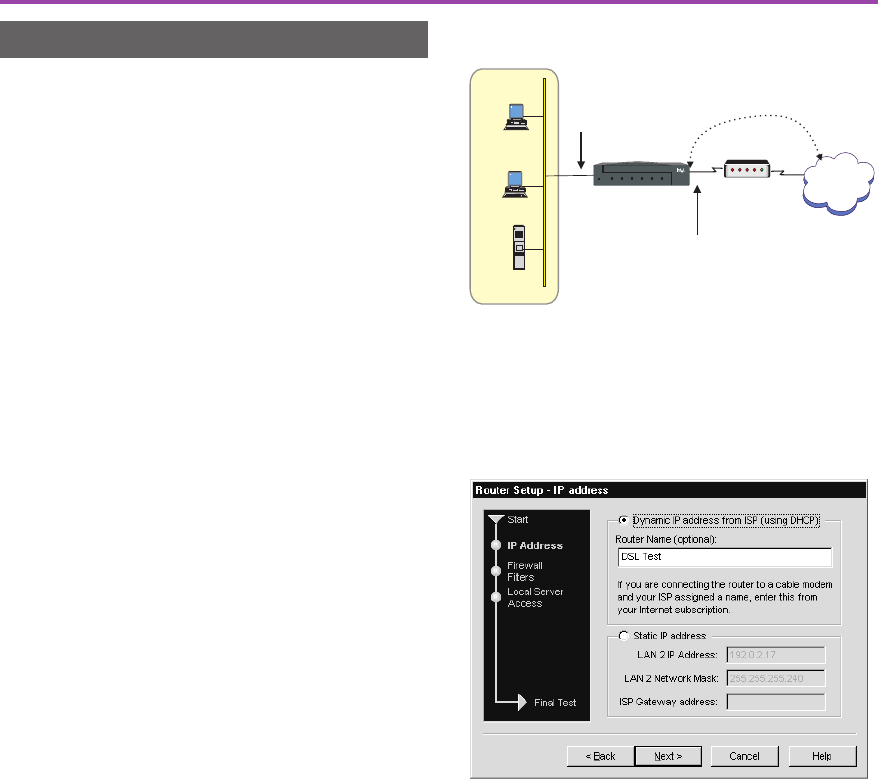
6
Scenario Descriptions
Scenario 2
Connecting to a Cable
Modem
If you are connecting the LAN 2 port to a cable
modem for Internet access, some ISPs require that
you configure a name to identify the router. Check
your Internet subscription to see if your ISP requires
this setting. The name of this setting depends on
your ISP, but alternative names include Device
Name, System Name, Host Name, or Account
Name.
Enter the router name provided in your
Internet subscription
1 From the Configuration menu, select Connection
Setup.
2 Double-click the LAN 2 port in the
Ports/Connections list.
3 On the first wizard screen, click Connect to the
Internet through a DSL modem, and then click
Next.
5 Click Dynamic IP Address from ISP (using
DHCP).
6 Type the Router Name provided by your ISP.
Some ISPs might call this the Device Name,
System Name, Host Name, or Account Name.
Contact your ISP if you are not sure about this
setting.
7 Click Next.
Firewall filtering and local servers
To increase security to your local LAN, or to
manage the types of traffic allowed on the LAN,
you can set up firewall filters. If you have any
servers on your local LAN that must be accessible
from the Internet, you need to set up the LAN 2 port
to translate the internal server address to the
external address received from the ISP. See page 10.
Intel
®
Router
®
Intel Router
Status LAN WAN Link WAN Switch WAN Control Test Mode100 Mbps
Cable
modem
LAN 2 port gets dynamic
IP address from ISP
LAN 1 port connects
to the local network
using this IP address:
192.168.1.1
7077
PC
PC
Server
ISP/
Internet
ISP uses a name to
identify the router on the
cable modem connection
Figure 8. Cable modem with name to identify
router. Some ISPs might require you to enter a
name that identifies the router each time the cable
modem connects to the Internet.
Figure 9. Enter the Router Name. Select Dynamic
IP Address and type the name assigned by your
ISP.
A43586-001.p65 10/24/00, 10:43 AM6