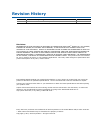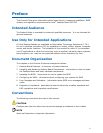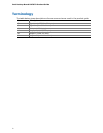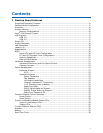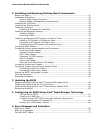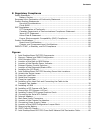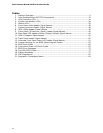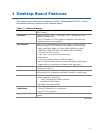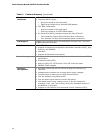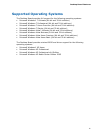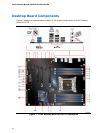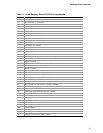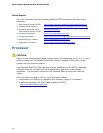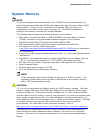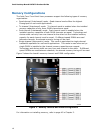Intel Desktop Board DX79TO Product Guide
vi
2 Installing and Replacing Desktop Board Components
Before You Begin ...............................................................................................31
Installation Precautions.......................................................................................32
Prevent Power Supply Overload ....................................................................32
Observe Safety and Regulatory Requirements.................................................32
Installing the I/O Shield ......................................................................................33
Installing the Desktop Board................................................................................34
Installing a Processor .........................................................................................35
Installing a Processor Fan Heat Sink..............................................................39
Installing and Removing Memory..........................................................................40
Installing DIMMs ........................................................................................40
Removing DIMMs........................................................................................42
Installing and Removing PCI Express x16 Add-in Cards ...........................................42
Installing PCI Express x16 Graphics Cards......................................................42
Removing a PCI Express x16 Add-in Card.......................................................43
Installing Linked PCI Express x16 Graphics Cards............................................44
Connecting SATA Cables .....................................................................................46
Connecting to the Internal Headers and Connectors ................................................47
Front Panel Audio Header ............................................................................48
Chassis Intrusion Header .............................................................................48
IEEE 1394a Header.....................................................................................48
Consumer IR (CIR) Headers.........................................................................49
USB 2.0 Headers ........................................................................................50
Front Panel Header .....................................................................................50
Alternate Front Panel Power LED Header ........................................................51
Connecting to the Audio System...........................................................................51
Connecting Chassis Fan and Power Supply Cables...................................................52
Connecting Chassis Fan Cables.....................................................................52
Connecting Power Supply Cables ..................................................................53
Setting the BIOS Configuration Jumper .................................................................54
Clearing Passwords ............................................................................................55
Replacing the Battery .........................................................................................56
3 Updating the BIOS
Updating the BIOS with the Intel
®
Express BIOS Update Utility.................................63
Updating the BIOS Using the F7 Function Key ........................................................64
Updating the BIOS with the Intel
®
Flash Memory Update Utility ................................64
Recovering the BIOS ..........................................................................................65
4 Configuring for RAID Using Intel
®
Rapid Storage Technology
Configuring the BIOS ..................................................................................67
Creating Your RAID Set ...............................................................................67
Loading the Intel RST RAID Drivers and Software (Required for
Microsoft Windows XP Installation) ..........................................................68
Setting Up a “RAID Ready” System ...............................................................68
A Error Messages and Indicators
BIOS Error Codes...............................................................................................69
BIOS Error Messages..........................................................................................70
Port 80h POST Codes..........................................................................................71