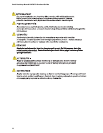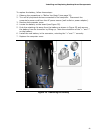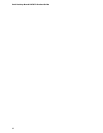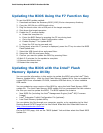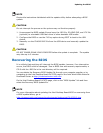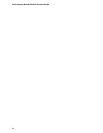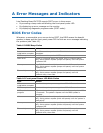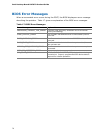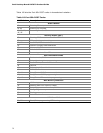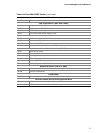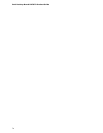Intel Desktop Board DX79TO Product Guide
68
7. Finally, press <Enter> to Create Volume.
8. Exit the Option ROM user interface by pressing <Esc> or going to the EXIT option
in the MAIN MENU.
Loading the Intel RST RAID Drivers and Software
(Required for Microsoft Windows XP Installation)
1. Begin Windows Setup by booting from the Windows installation CD.
2. At the beginning of Windows Setup, press <F6> to install a third-party SCSI or
RAID driver. When prompted, insert the diskette that contains the Intel RST RAID
Driver in a USB floppy disk drive. Refer to
http://support.microsoft.com/kb/916196/en-us
for information on supported USB
floppy disk drives. Install the Intel
®
SATA RAID Controller driver.
3. Finish the Windows installation and install all necessary drivers.
4. Install the Intel Rapid Storage Console software via the Intel Express Installer DVD
included with your Desktop Board or after downloading it from the Internet at
http://support.intel.com/support/motherboards/desktop/
. The Intel Rapid Storage
Console software can be used to manage the RAID configuration.
Setting Up a “RAID Ready” System
The Intel RST Console software offers the flexibility to upgrade from a single SATA
drive to RAID without reinstalling the operating system when a second SATA hard
drive is added to the system.
Follow the steps described above in: "Configuring the BIOS" and "Loading the Intel
RST RAID Drivers and Software."
Once additional SATA drives have been added to the system, open the Intel RST
Console Software and follow the directions to update to a RAID setup.