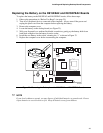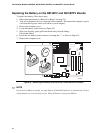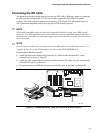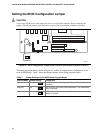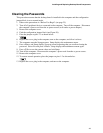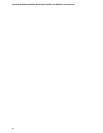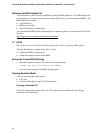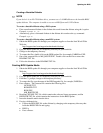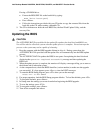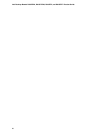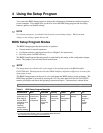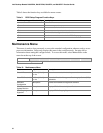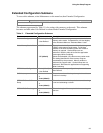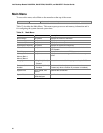
Updating the BIOS
53
Creating a Bootable Diskette
✏
NOTE
If your drive A is an LS-120 diskette drive, you must use a 1.44-MB diskette as the bootable BIOS
update diskette. The computer is unable to recover a BIOS from an LS-120 diskette.
To create a bootable diskette using a DOS system:
• Place an unformatted diskette in the diskette drive and format the diskette using the /s option.
Example:
format a: /s
• Alternatively, place a formatted diskette in the diskette drive and use the sys command.
Example:
sys a:
To create a bootable diskette using a non-DOS system:
1. Obtain the BIOS update file through your computer supplier or from the Intel World Wide
Web site:
http://support.intel.com/support/motherboards/desktop/
2. Copy the BIOS update file to a temporary directory on your hard disk.
3. Change to the temporary directory.
4. To extract the files, double click on the BIOS update file, for example, EABIOSxx.EXE.
5. One of the extracted files is MK_BOOTZ.EXE. Double click on this file to extract the
README.TXT file.
6. Follow the directions in the README.TXT file.
Creating BIOS Update Media
1. Obtain the BIOS update file through your computer supplier or from the Intel World Wide
Web site:
http://support.intel.com/support/motherboards/desktop/
2. Copy the BIOS update file to a temporary directory on your hard disk.
3. From the C:\ prompt, change to the temporary directory.
4. To extract the file, type the name of the BIOS upgrade file, for example, EABIOSxx.
5. Press <Enter>. The extracted file contains the following files:
LICENSE.TXT
BIOINSTR.TXT
BIOS.EXE
MK_BOOTZ.EXE
6. Read the LICENSE.TXT file, which contains the software license agreement, and the
BIOINSTR.TXT file, which contains the instructions for the BIOS update.
7. Insert the bootable media into the drive.
8. If using a diskette drive:
• Extract the BIOS.EXE file to the diskette by changing to the temporary directory that
holds the BIOS.EXE file and typing:
• BIOS A:
• Press <Enter>.