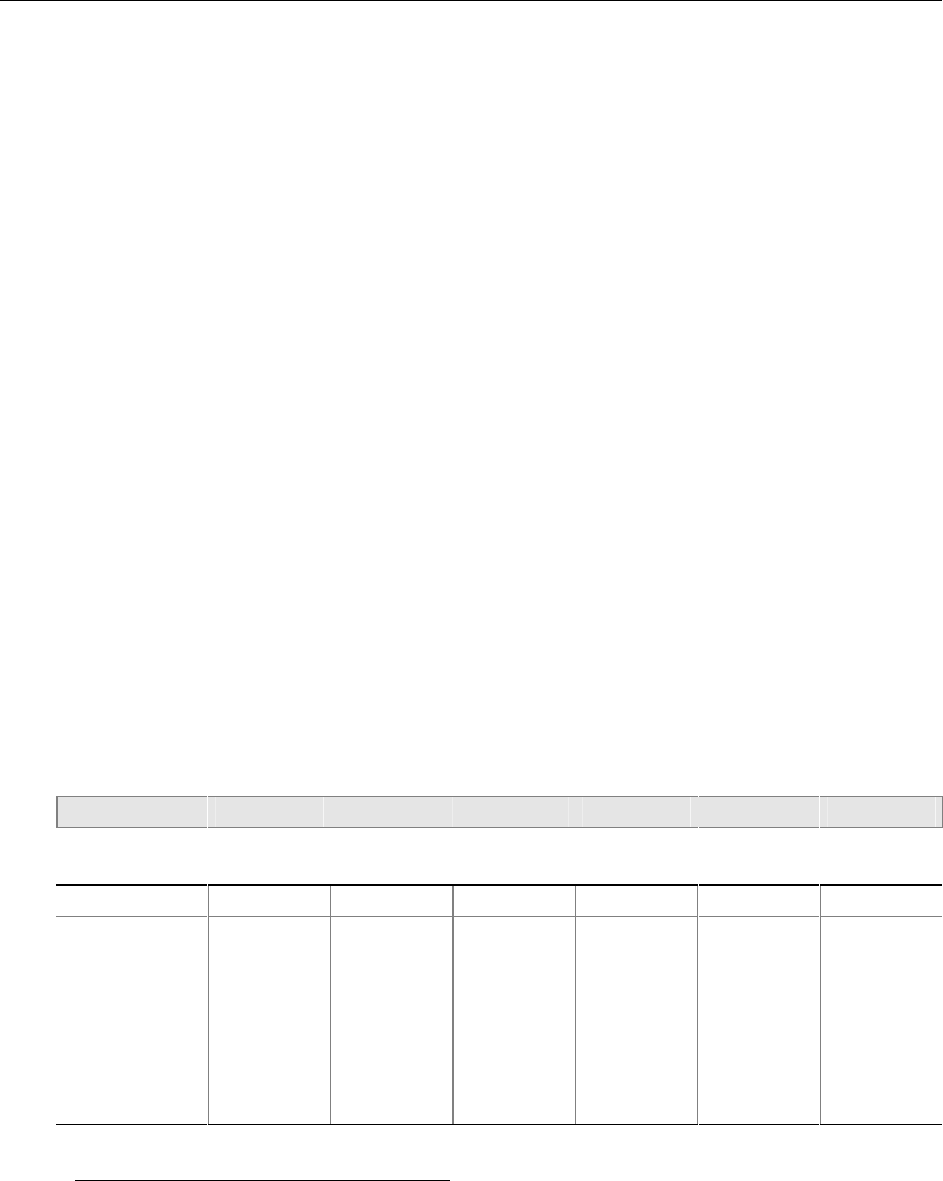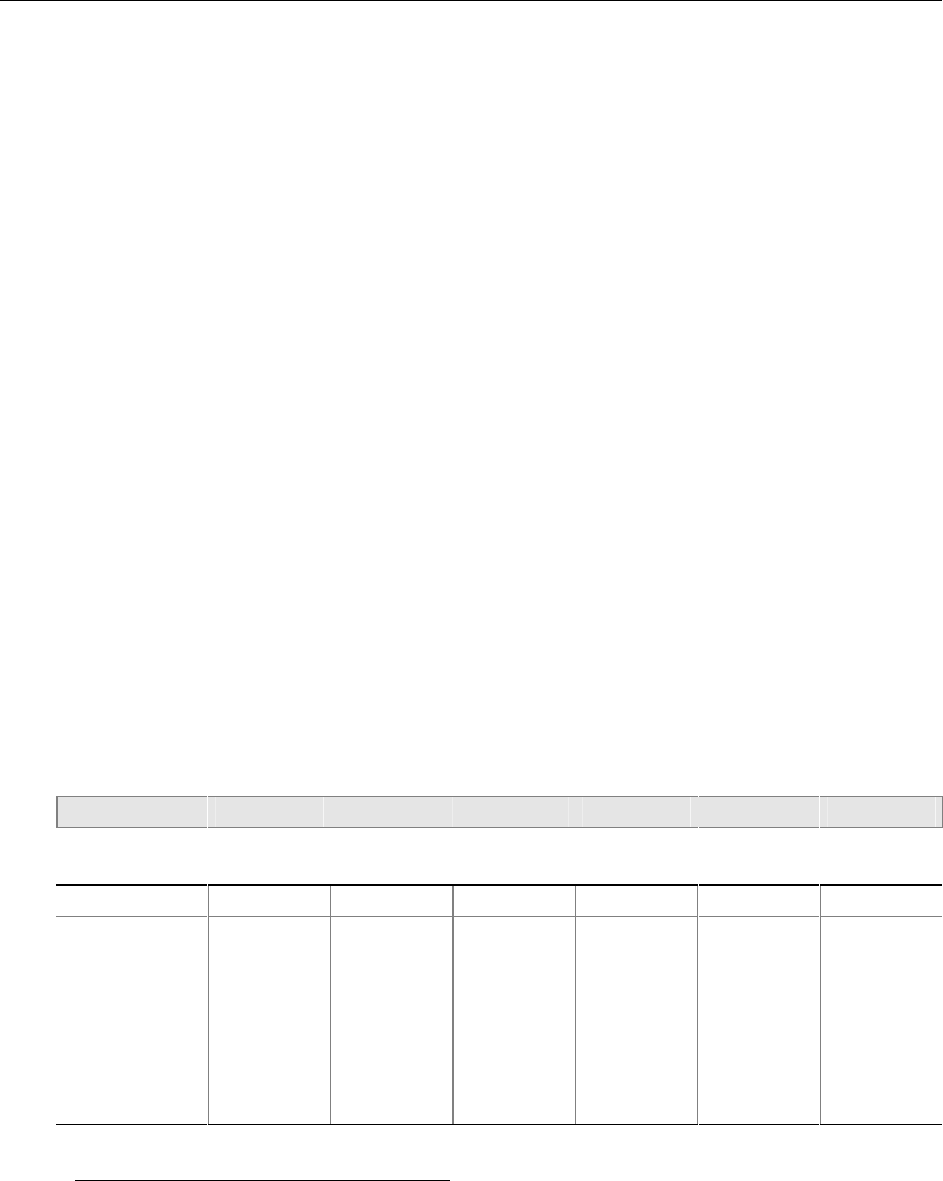
57
4 Using the Setup Program
You can use the BIOS Setup program to change the configuration information and boot sequence
for the computer. This chapter tells you how to access the BIOS Setup program and lists Setup
features, options, and default settings.
✏
NOTE
For reference purposes, you should write down the current Setup settings. When you make
changes to the settings, update this record.
BIOS Setup Program Modes
The BIOS Setup program has three modes of operation:
• Normal mode for normal operations
• Configure mode for clearing passwords (see Chapter 2 for instructions)
• Recovery mode for BIOS recovery
The BIOS Setup Program Operating mode is controlled by the setting of the configuration jumper
block. The jumper is set to normal mode at the factory.
✏
NOTE
The Setup menus described in this section apply to the desktop boards with BIOS identifier
EA815.20A.86A. Desktop boards with other BIOS identifiers might have differences in some of the
Setup menu screens.
The BIOS Setup program can be used to view and change the BIOS settings for the computer. The
BIOS Setup program is accessed by pressing the <F2> key after the Power-On Self-Test (POST)
memory test begins and before the operating system boot begins. The menu bar is shown below.
Maintenance Main Advanced Security Power Boot Exit
Table 8. BIOS Setup Program Menu Bar
Maintenance Main Advanced Security Power Boot Exit
Clears
passwords and
Boot Integrity
Service (BIS)*
credentials, and
configures
extended
configuration
memory settings
Allocates
resources for
hardware
components
Configures
advanced
features
available
through the
chipset
Sets
passwords
and security
features
Configures
power
management
features
Selects boot
options
Saves or
discards
changes to
Setup
program
options
* For information about the BIS, refer to the Intel World Wide Web site at:
http://developer.intel.com/design/security/index1.htm