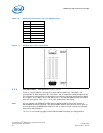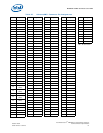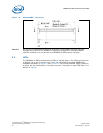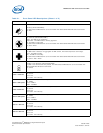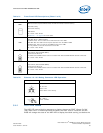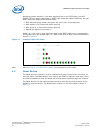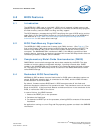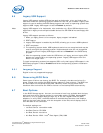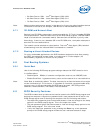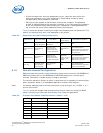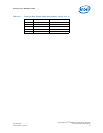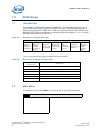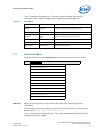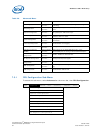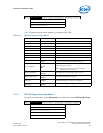MPCBL0010 SBC—BIOS Features
Intel NetStructure
®
MPCBL0010 Single Board Computer
Technical Product Specification October 2006
58 Order Number: 304120
6.5 Legacy USB Support
Legacy USB support enables USB devices such as keyboards, mice, and hubs to be
used even when the operating system’s USB drivers are not yet available. Legacy USB
support is used to access the BIOS Setup program and install an operating system that
supports USB. Legacy USB support is set to Enabled by default.
Note: Legacy USB support is for keyboards, mice and hubs only. Other USB devices are not
supported in legacy mode except bootable devices like CD-ROM drives and floppy disk
drives.
Legacy USB support operates as follows:
1. When you apply power to the computer, legacy support is disabled.
2. POST begins.
3. Legacy USB support is enabled by the BIOS, allowing you to use a USB keyboard.
4. POST completes.
5. The operating system loads. USB keyboards and mice are recognized and may be
used to configure the operating system. Keyboards and mice are not recognized
during this period if Legacy USB support was set to Disabled in the BIOS Setup
program.
6. After the operating system loads the USB drivers, all legacy and non-legacy USB
devices are recognized by the operating system. Legacy USB support from the
BIOS is no longer used.
To install an operating system that supports USB, verify that Legacy USB support in the
BIOS Setup program is set to Enabled and follow the operating system’s installation
instructions.
6.5.1 Language Support
English is the only supported language.
6.6 Recovering BIOS Data
Some types of failure can destroy the BIOS. For example, the data can be lost if a
power outage occurs while the BIOS is being updated in flash memory. The BIOS can
be recovered from the backup BIOS FWH. Recovery mode is active when BIOS
checksum fails and notifies the IPMC to failover to the backup BIOS automatically.
6.7 Boot Options
In the BIOS Setup program, the user can choose to boot from available boot devices,
with each boot device having options for removable media, CD-ROM, AdvancedMC*
hard drive, or by a network boot through any of the four Gigabit Ethernet (GbE)
adapters. In every POST, the BIOS detects all available boot devices, then displays
them on the boot order screen, with the exception of the IBA, which displays even if
the LAN cable is not connected.
The default settings are:
• 1st Boot Device: removable media
• 2nd Boot Device: CD-ROM
• 3rd Boot Device: hard drive
• 4th Boot Device: IBA2 - Intel
®
Boot Agent (IBA) 0309