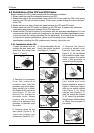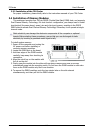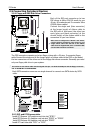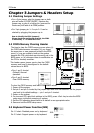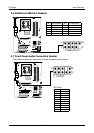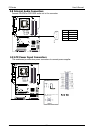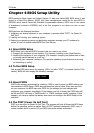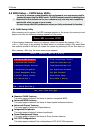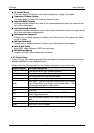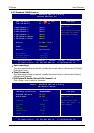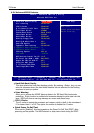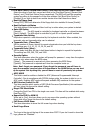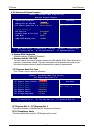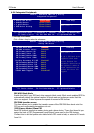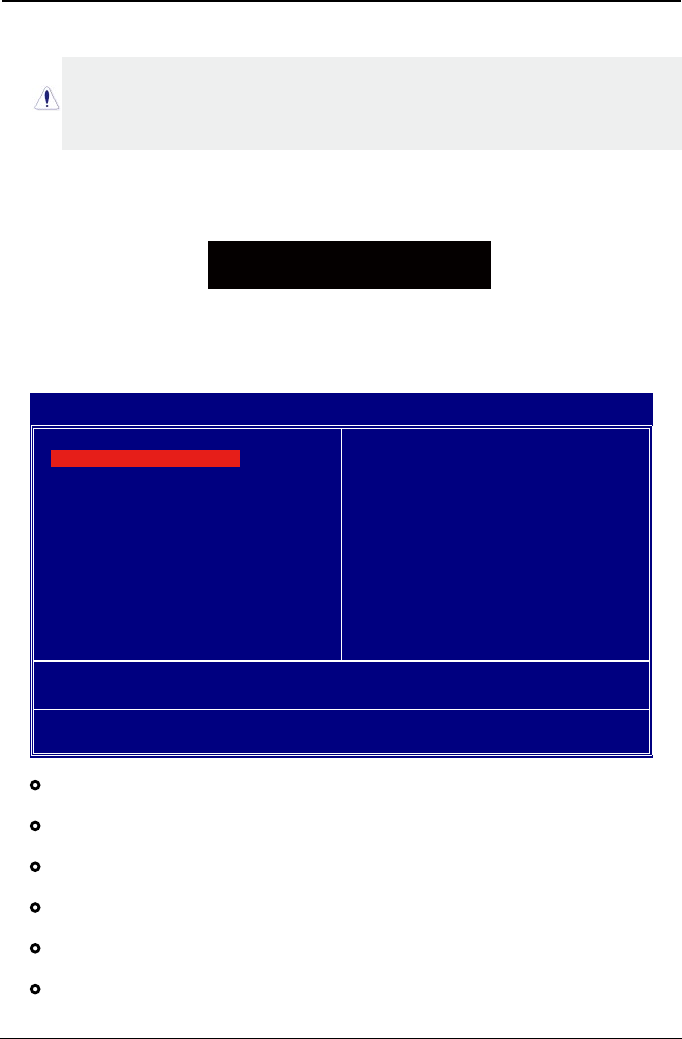
- 21 -
P3 Series User's Manual
Phoenix - AwardBIOS CMOS Setup Utility
►
Standard CMOS Features
►
Advanced BIOS Features
►
Advanced Chipset Features
►
Integrated Peripherals
►
Power Management Setup
►
PnP/PCI Configurations
►
PC Health Status
►
Frequency/Voltage Control
Load Fail-Safe Defaults
Load Optimized Defaults
Set Supervisor Password
Set User Password
Save & Exit Setup
Exit Without Saving
Esc : Quit
↑↓
→←
: Select Item
F10 : Save & Exit Setup
Time, Date, Hard Disk Type...
►
Standard CMOS Features
4.5 BIOS Setup — CMOS Setup Utility
4.5.1 CMOS Setup Utility
After powering up the system, the BIOS message appears on the screen, the memory count
begins, and then the following message appears on the screen:
If this message disappears before you respond, restart the system by pressing <Ctrl> +
<Alt>+ <Del> keys, or by pressing the Reset button on computer chassis. Only when these
two methods should be fail that you restart the system by powering it off and then back on.
After pressing <Del> key, the main menu screen appears.
Press DEL to enter SETUP
• Standard CMOS Features
This setup page includes all the items in standard compatible BIOS.
• Advanced BIOS Features
This setup page includes all the items of Award special enhanced features.
• Advanced Chipset Features
This setup page includes the Chipset features.
• Integrated Peripherals
This setup page includes all onboard peripherals.
• Power Management Setup
This setup page includes all the items of Green function features.
• PnP/PCI Congurations
This setup page includes all the congurations of PCI & PnP ISA resources.
•
In order to increase system stability and performance, our engineering staff is
constantly improving the BIOS menu. The BIOS setup screens and descriptions
illustrated in this manual are for your reference only, and may not completely
match with what you see on your screen.
•
Do not change the BIOS parameters unless you fully understand its function.