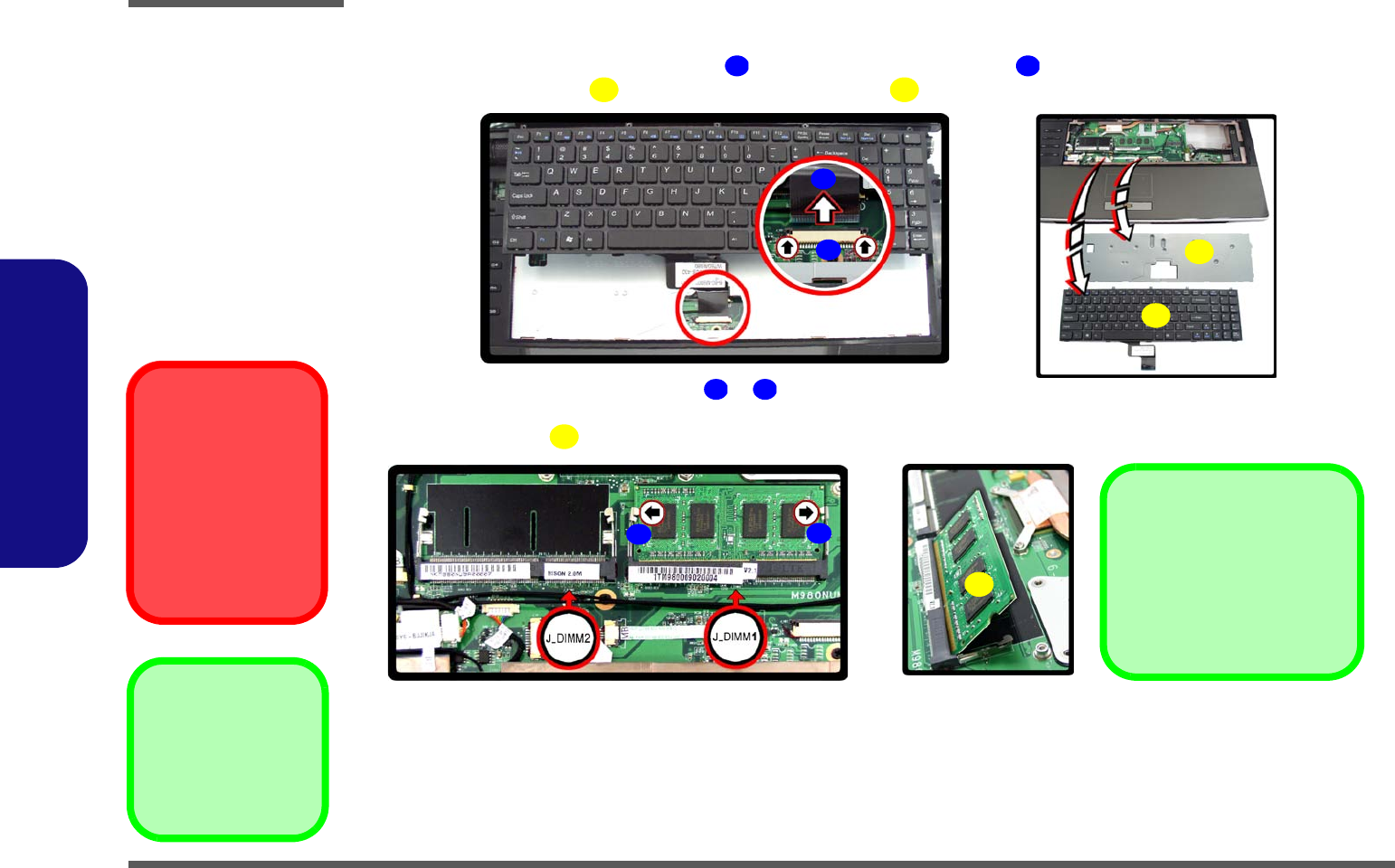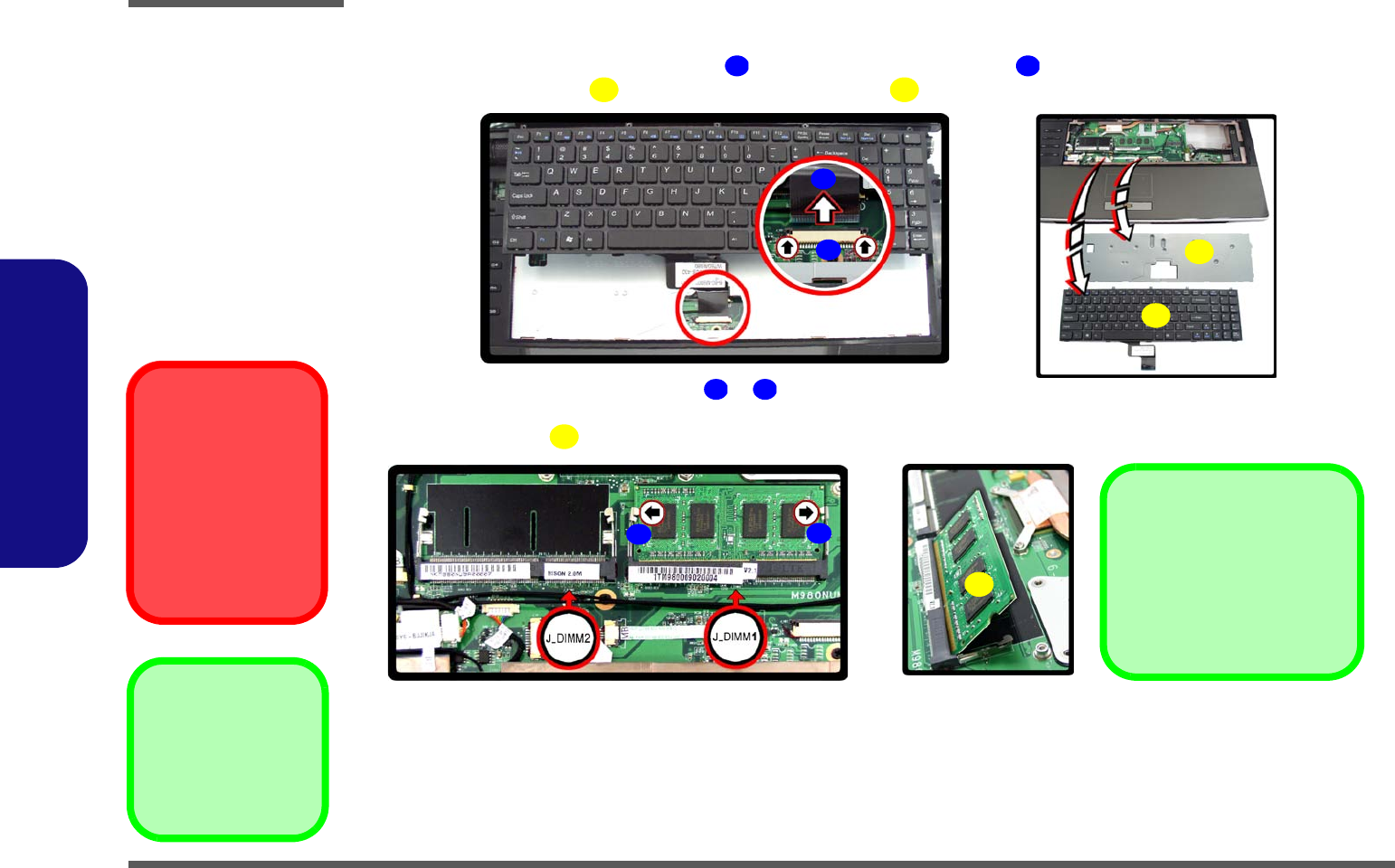
Disassembly
2 - 10 Removing the System Memory (RAM)
2.Disassembly
5. Carefully lift the keyboard up, being careful not to bend the keyboard ribbon cable.
6. Disconnect the keyboard ribbon cable from the locking collar socket .
7. Remove the keyboard and keyboard shielding plate .
8. Gently pull the two release latches & on the sides of the memory socket in the direction indicated by
the arrows (Figure f).
9. The RAM module will pop-up (Figure g), and you can then remove it.
10. Pull the latches to release the second module if necessary.
11. Insert a new module holding it at about a 30° angle and fit the connectors firmly into the memory slot.
12. The module’s pin alignment will allow it to only fit one way. Make sure the module is seated as far into the socket
as it will go. DO NOT FORCE the module; it should fit without much pressure.
13. Press the module in and down towards the mainboard until the slot levers click into place to secure the module.
14. Replace the heat sink unit, RAM fan, cover and screws.
15. Restart the computer to allow the BIOS to register the new memory configuration as it starts up.
10 11
12 13
13
d. f.
10
11
e.
12
Figure 6
RAM Module
Removal (cont’d.)
d. Disconnect the cable
from the locking col-
lar.
e. Remove the key-
board and keyboard
plate.
f. Pull the release
latch(es).
g. Remove the mod-
ule(s).
Contact Warning
Be careful not to touch
the metal pins on the
module’s connecting
edge. Even the clean-
est hands have oils
which can attract parti-
cles, and degrade the
module’s performance.
14 15
16
f. g.
16
Single Memory Module
Installation
If your computer has a single mem-
ory module, then insert the module
into the Channel 0 (JDIMM1)
socket as shown in
Figure 6 f.
14
15
12. Keyboard
13. Keyboard Shield-
ing Plate
16. RAM Module(s)