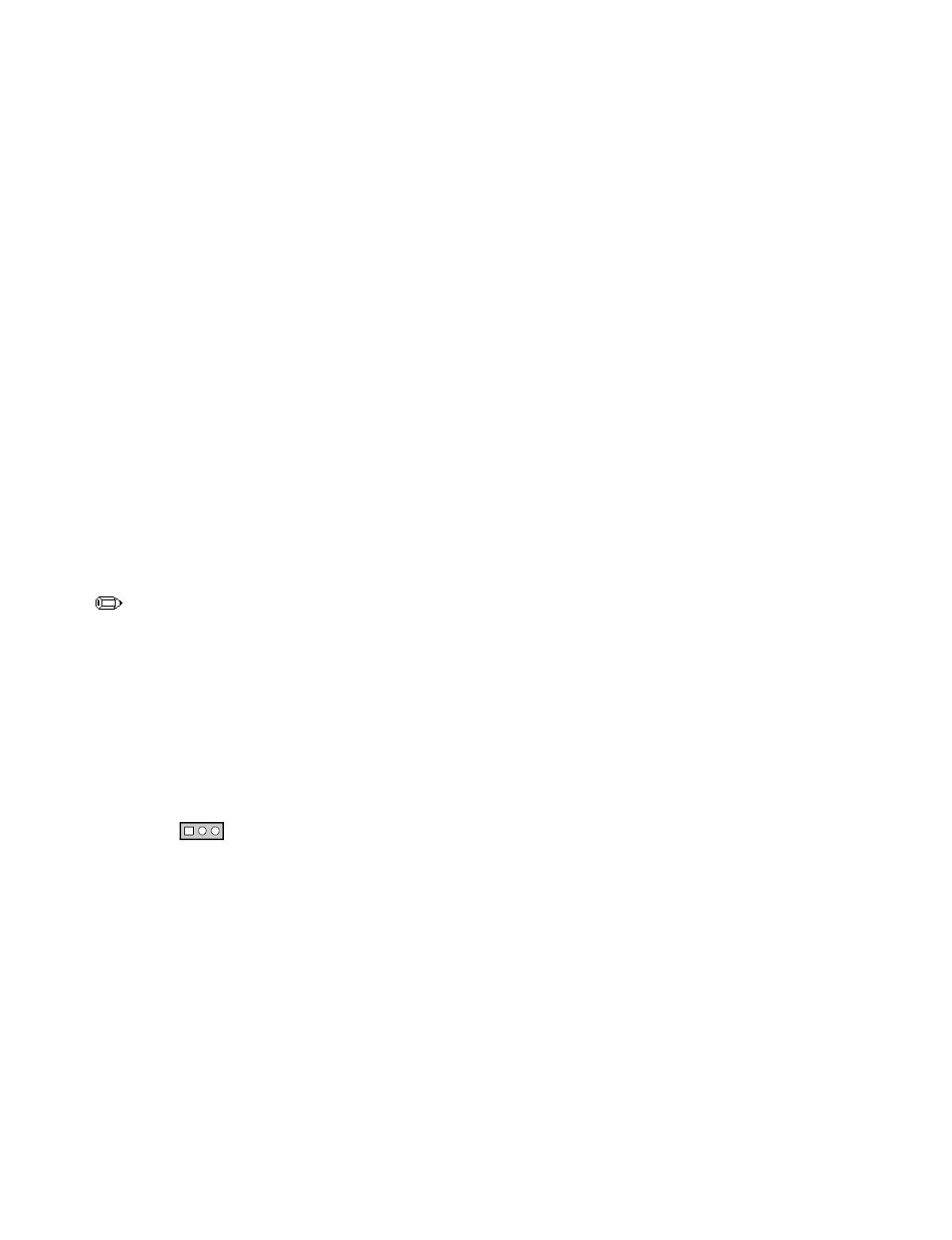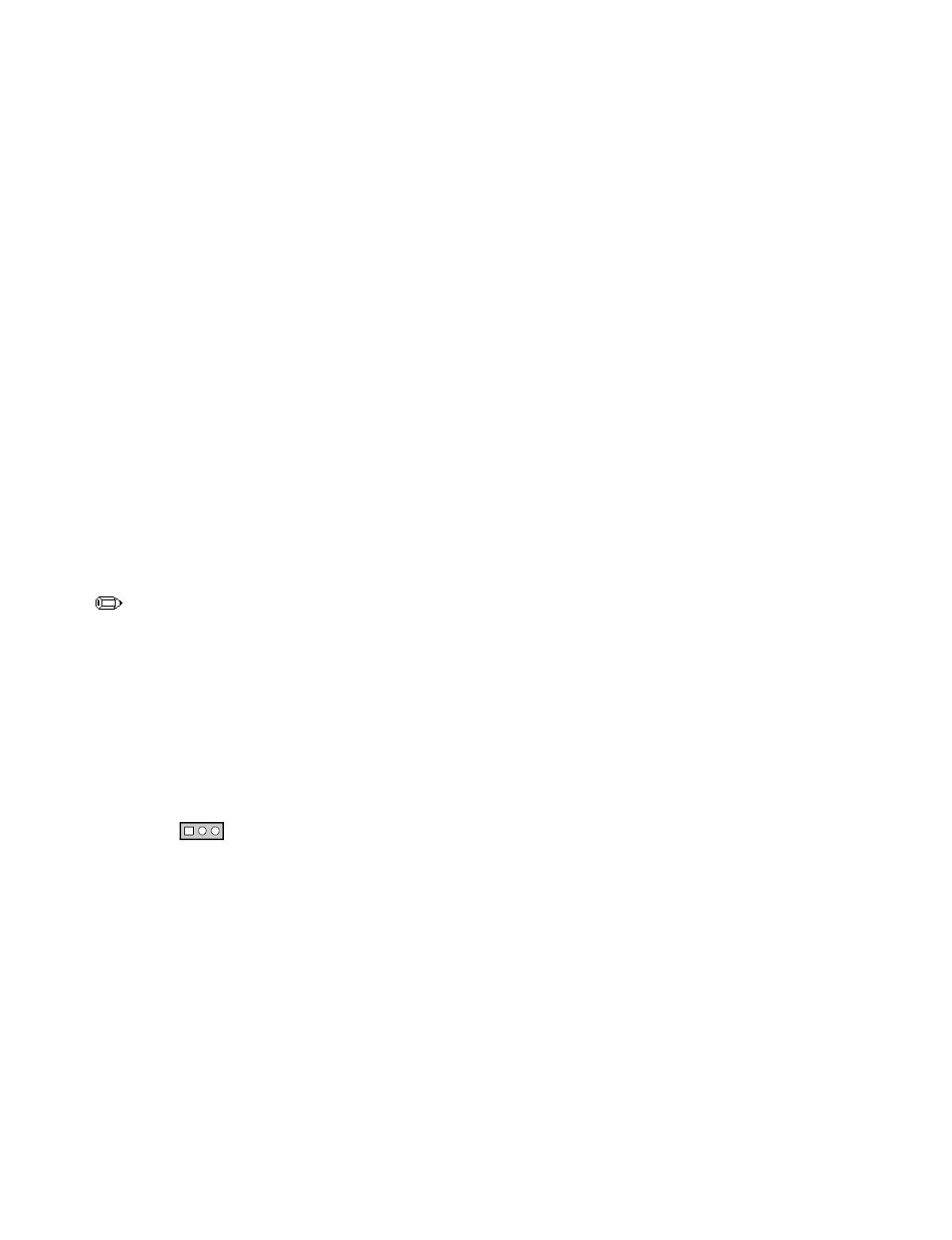
SE440BX Motherboard Product Guide
47
5. When the utility asks for confirmation that you want to flash the new BIOS into memory,
select
Continue with Programming
. Press
<Enter>
.
6. When the utility displays the message
upgrade is complete
, remove the diskette. Press
<Enter>
.
7. As the computer boots, check the BIOS identifier (version number) to make sure the upgrade
was successful.
8. To enter the BIOS Setup program, press
<F2>
when you see the message:
Press <F2> Key if you want to run SETUP
9. For proper operation, load the BIOS Setup program defaults. To load the defaults, press
<F9>
.
10. To accept the defaults, press
<Enter>
.
11. In Setup, set the options to the settings you wrote down before beginning the BIOS upgrade.
12. To save the settings, press
<F10>
.
13. To accept the settings, press
<Enter>
.
14. Turn off the computer and reboot.
Recovering the BIOS
It is unlikely that anything will interrupt the BIOS upgrade; however, if an interruption occurs, the
BIOS could be damaged. The following steps explain how to recover the BIOS if an upgrade fails.
The following procedure uses recovery mode for the Setup program. See Chapter 3 for more
information on Setup modes.
NOTE
Because of the small amount of code available in the non-erasable boot block area, there is no
video support. You will not see anything on the screen during this procedure. Monitor the
procedure by listening to the speaker and looking at the diskette drive LED.
1. Turn off the computer, disconnect the computer’s power cord, and disconnect all external
peripherals.
2. Remove the computer cover and locate the configuration jumper block (J8A1) (see Figure 7).
3. Remove the jumper from all pins as shown below to set recovery mode for Setup.
1
3
J8A1
OM07073
4. Insert the bootable BIOS upgrade diskette into diskette drive A.
5. Replace the computer cover, connect the power cord, turn on the computer, and allow it to
boot. The recovery process will take a few minutes.
6. Listen to the speaker.
• Two beeps and the end of activity in drive A indicate successful BIOS recovery.
• A series of continuous beeps indicates failed BIOS recovery.
7. If recovery fails, return to step 1 and repeat the recovery process.
8. If recovery is successful, turn off the computer and disconnect its power cord.
9. Remove the computer cover and continue with the following steps.