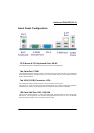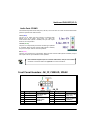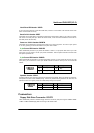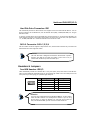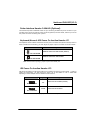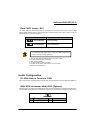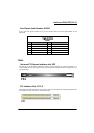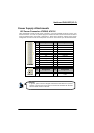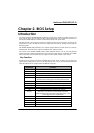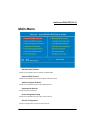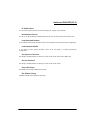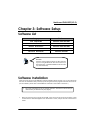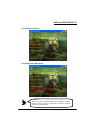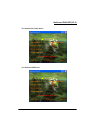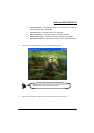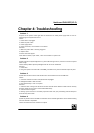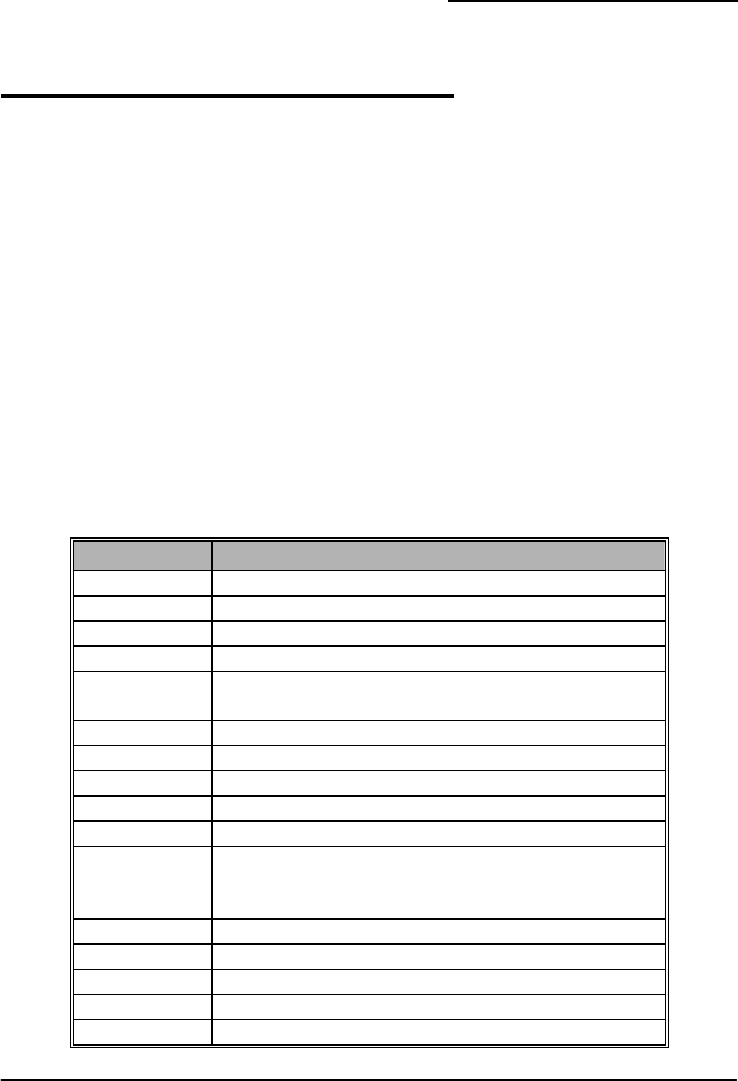
Mainboard PM945GC(V2.0)
17
Chapter 2. BIOS Setup
Introduction
This section describes PHOENIX-AWARD™ BIOS Setup program which resides in the BIOS firmware. The
Setup program allows users to modify the basic system configuration. The configuration information is
then saved to CMOS RAM where the data is sustained by battery after power-down.
The BIOS provides critical low-level support for standard devices such as disk drives, serial ports and
parallel ports. As well, the BIOS control the first stage of the boot process, loading and executing the
operating system.
The PHOENIX-AWARD
TM
BIOS installed in your computer system’s ROM is a custom version of an industry
standard BIOS. This means that it supports the BIOS of Intel
®
based processors.
This version of the PHOENIX-AWARD
TM
BIOS includes additional features such as virus and password
protection as well as special configurations for fine-tuning the system chipset. The defaults for the BIOS
values contained in this document may vary slightly with the version installed in your system.
Key Function
In general, you can use the arrow keys to highlight options, press <Enter> to select, use the <PgUp> and
<PgDn> keys to change entries, press <F1> for help and press <Esc> to quit. The following table provides
more detail about how to navigate within the BIOS Setup program.
Keystroke Function
Up arrow Move to previous option
Down arrow Move to next option
Left arrow Move to the option on the left (menu bar)
Right arrow Move to the option on the right (menu bar)
Esc Main Menu: Quit without saving changes
Submenus: Exit Current page to the next higher level menu
Move Enter Move to the option you desire
PgUp key Increase the numeric value or enter changes
PgDn key Decrease the numeric value or enter changes
+ Key Increase the numeric value or enter changes
- Key Decrease the numeric value or enter changes
Esc key Main Menu – Quit and do not save changes into CMOS
Status Page Setup Menu and Option Page Setup Menu – Exit
Current page and return to Main Menu
F1 key General help on Setup navigation keys
F5 key Load previous values from CMOS
F6 key Load the defaults from BIOS default table
F7 key Load the turbo defaults
F10 key Save all the CMOS changes and exit