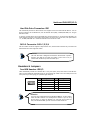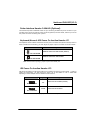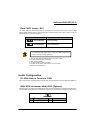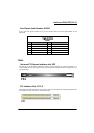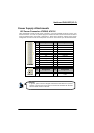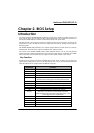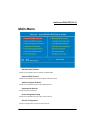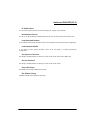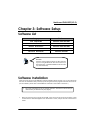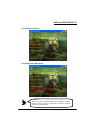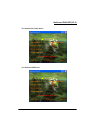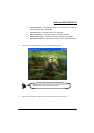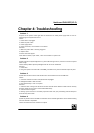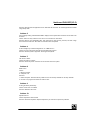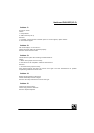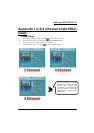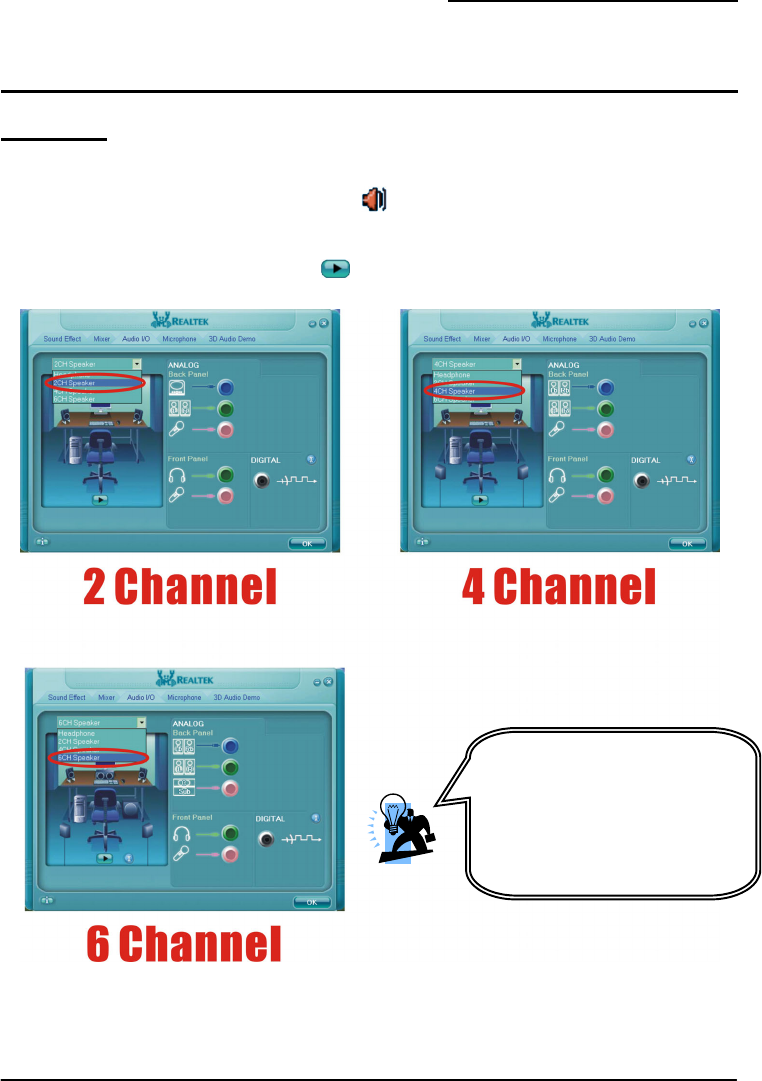
Mainboard PM945GC(V2.0)
27
Appendix I: 6/4/2 Channel Audio Effect
Setup
Channels Setup
1. After into the system, click the audio icon from the Windows screen.
2. Click “Audio I/O” button, you can see the screen like the picture below.
3. You can choose 2, 4, 6 or 8 channels by your speakers.
4. You can click the “Auto test” button to test your audio devices.
To take advantage of 6 Channel
Audio Effects, you must use audio
software that supports this
functionality. You must also make
sure your software is specifically
configured for 6 Channel Audio
Effect support.