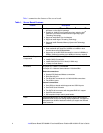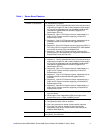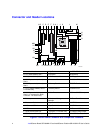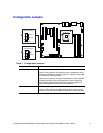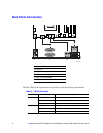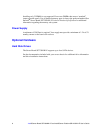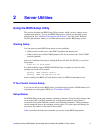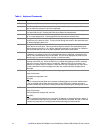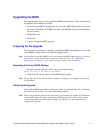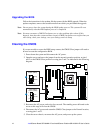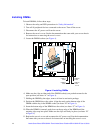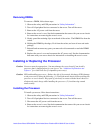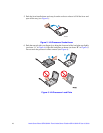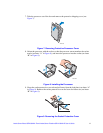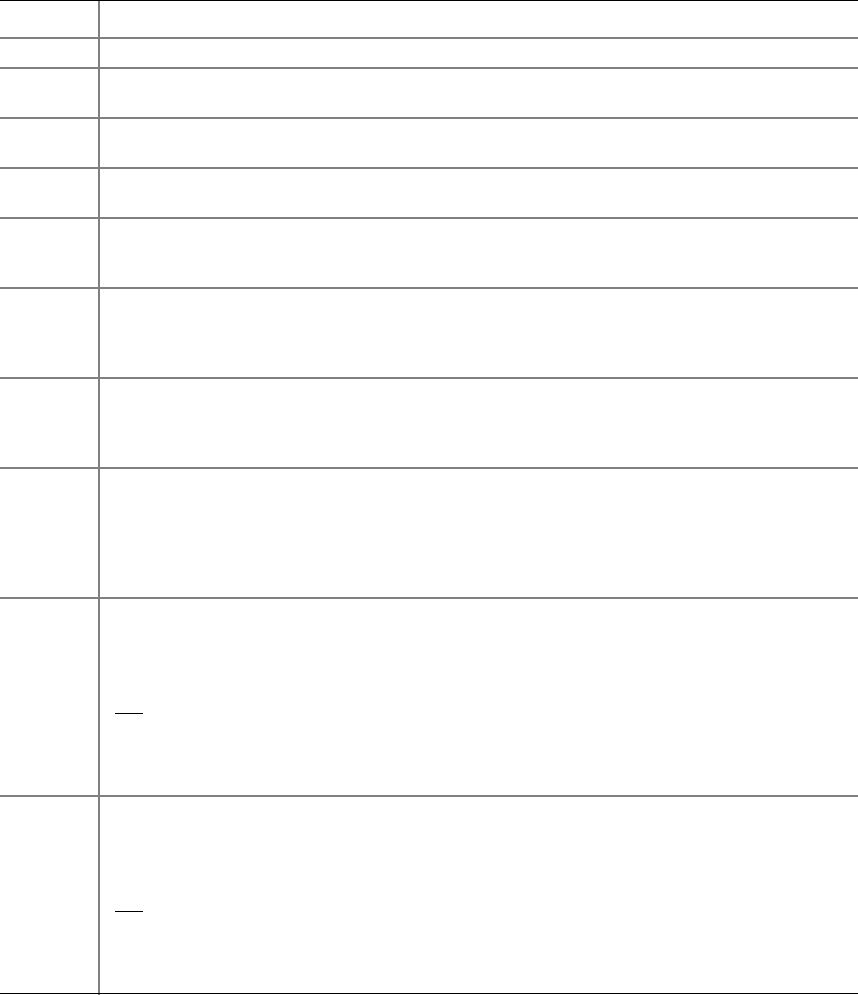
10 Intel® Server Board SE7230NH1-E and Intel® Server Platform SR1475NH1-E User’s Guide
Table 4. Keyboard Commands
Press Description
<F1> Help - Pressing F1 on any menu invokes the general Help window.
← → The left and right arrow keys are used to move between the major menu pages. The keys
have no affect if a submenu or pick list is displayed.
¦ Select Item up - The up arrow is used to select the previous value in a menu item’s option list,
or a value field pick list. Pressing the Enter key activates the selected item.
Ø Select Item down - The down arrow is used to select the next value in a menu item’s option
list, or a value field pick list. Pressing the Enter key activates the selected item.
F5/- Change Value - The minus key or the F5 function key is used to change the value of the
current item to the previous value. This key scrolls through the values in the associated pick
list without displaying the full list.
F6/+ Change Value - The plus key or the F6 function key is used to change the value of the current
menu item to the next value. This key scrolls through the values in the associated pick list
without displaying the full list. On 106-key Japanese keyboards, the plus key has a different
scan code than the plus key on the other keyboard, but it has the same effect.
<Enter> Execute Command - The Enter key is used to activate submenus when the selected feature is
a submenu, or to display a pick list if a selected feature has a value field, or to select a sub-
field for multi-valued features like time and date. If a pick list is displayed, the Enter key will
undo the pick list, and allow another selection in the parent menu.
<Esc> Exit - The ESC key provides a mechanism for backing out of any field. This key will undo the
pressing of the Enter key. When the ESC key is pressed while editing any field or selecting
features of a menu, the parent menu is re-entered. When the ESC key is pressed in any
submenu, the parent menu is re-entered. When the ESC key is pressed in any major menu,
the exit confirmation window is displayed and the user is asked whether changes can be
discarded.
<F9> Setup Defaults - Pressing F9 causes the following to appear:
Setup Confirmation
Load default configuration now?
[Yes
] [No]
If “Yes” is selected and the Enter key is pressed, all Setup fields are set to their default values.
If “No” is selected and the Enter key is pressed, or if the ESC key is pressed, the user is
returned to where they were before F9 was pressed without affecting any existing field values.
<F10> Save and Exit - Pressing F10 causes the following message to appear:
Setup Confirmation
Save Configuration changes and exit now?
[Yes
] [NO]
If “Yes” is selected and the Enter key is pressed, all changes are saved and Setup is exited. If
“No” is selected and the Enter key is pressed, or the ESC key is pressed, the user is returned
to where they were before F10 was pressed without affecting any existing values.