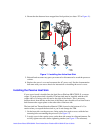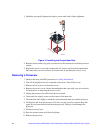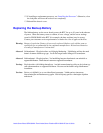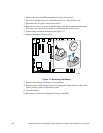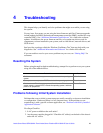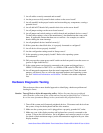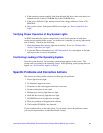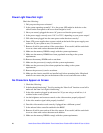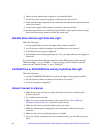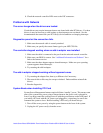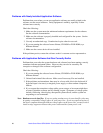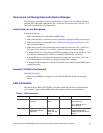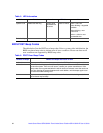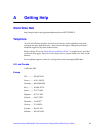Intel
®
Server Board SE7230NH1-E and Intel
®
Server Platform SR1475NH1-E User’s Guide 27
10. Make sure the memory DIMMs have been populated according to the system
requirements.
11. Remove the memory DIMMs and re-seat them.
12. Make sure the processor(s) comply with the system requirements.
13. Make sure the processor(s) have been populated according to the system
requirements.
14. Remove the processor(s) and re-seat them.
If you are using an add-in video controller board, do the following:
• Verify that the video works using the onboard video controller.
• Verify that the video controller board is fully seated in the server board connector.
• Reboot the system for changes to take effect.
• If there are still no characters on the screen after you reboot the system and POST
emits a beep code, write down the beep code you hear. This information is useful for
your service representative.
• If you do not receive a beep code and characters do not appear, the video display
monitor or video controller may have failed. Contact your service representative or
authorized dealer for help.
Characters Are Distorted or Incorrect
Check the following:
1. Are the brightness and contrast controls properly adjusted on the video monitor? See
the manufacturer’s documentation.
2. Are the video monitor’s signal and power cables properly installed?
3. Does this video monitor work correctly if plugged into a different system?
System Cooling Fans Do Not Rotate Properly
If the system cooling fans are not operating properly, it is an indication of possible system
component failure.
Check the following:
1. Is the power-on light lit? If not, see “Power Light Does Not Light”
2. If your system has LED lights for the fans, is one or more of these LEDs lit?
3. Are any other front panel LEDs lit?
4. Have any of the fan motors stopped? Use the server management subsystem to check
the fan status.
5. Have your fans speeded up in response to an overheating situation?