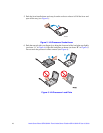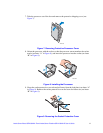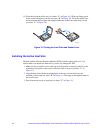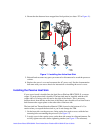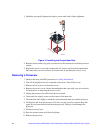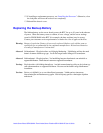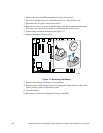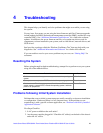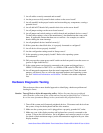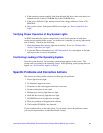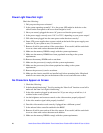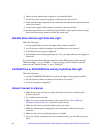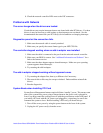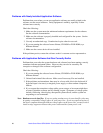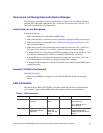24 Intel
®
Server Board SE7230NH1-E and Intel
®
Server Platform SR1475NH1-E User’s Guide
3. Are all cables correctly connected and secured?
4. Are the processors fully seated in their sockets on the server board?
5. Are all standoffs in the proper location and not touching any components, causing a
potential short?
6. Are all add-in PCI boards fully seated in their slots on the server board?
7. Are all jumper settings on the server board correct?
8. Are all jumper and switch settings on add-in boards and peripheral devices correct?
To check these settings, refer to the manufacturer’s documentation that comes with
them. If applicable, ensure that there are no conflicts—for example, two add-in
boards sharing the same interrupt.
9. Are all peripheral devices installed correctly?
10. If the system has a hard disk drive, is it properly formatted or configured?
11. Are all device drivers properly installed?
12. Are the configuration settings made in Setup correct?
13. Is the operating system properly loaded? Refer to the operating system
documentation.
14. Did you press the system power on/off switch on the front panel to turn the server on
(power on light should be lit)?
15. Is the system power cord properly connected to the system and plugged into a
NEMA 5-15R outlet for 100-120 V∼ or a NEMA 6-15R outlet for 200-240 V∼?
16. Are all integrated components from the tested components lists? Check the tested
memory, and chassis lists, as well as the supported hardware and operating system
list. See “Additional Information and Software” for links to the tested component
lists.
Hardware Diagnostic Testing
This section provides a more detailed approach to identifying a hardware problem and
locating its source.
Caution: Turn off devices before disconnecting cables: Before disconnecting any peripheral
cables from the system, turn off the system and any external peripheral devices. Failure to
do so can cause permanent damage to the system and/or the peripheral devices.
1. Turn off the system and all external peripheral devices. Disconnect each device from
the system, except for the keyboard and the video monitor.
2. Make sure the system power cord is plugged into a properly grounded AC outlet.
3. Make sure your video display monitor and keyboard are correctly connected to the
system. Turn on the video monitor. Set its brightness and contrast controls to at least
two thirds of their maximum ranges (see the documentation supplied with your video
display monitor).