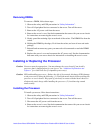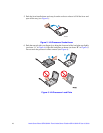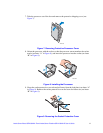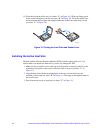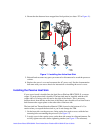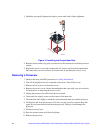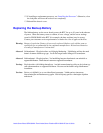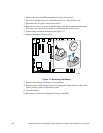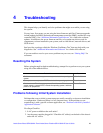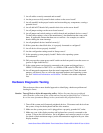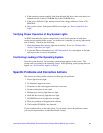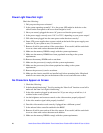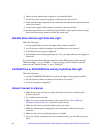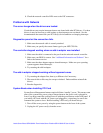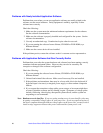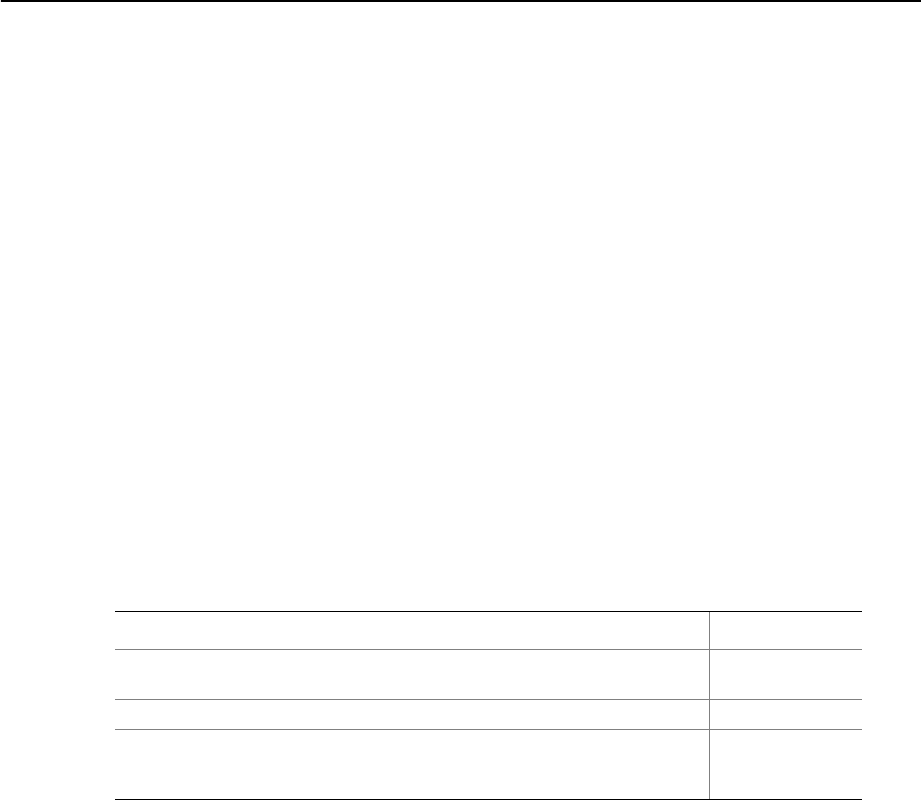
Intel
®
Server Board SE7230NH1-E and Intel
®
Server Platform SR1475NH1-E User’s Guide 23
4 Troubleshooting
This chapter helps you identify and solve problems that might occur while you are using
the system.
For any issue, first ensure you are using the latest firmware and files. Firmware upgrades
include updates for BIOS, the baseboard management controller (BMC), and the hot-swap
controller (HSC). See “Additional Information and Software” for a link to the software
updates. In addition to the server firmware and files, also update any drivers used for
components you have installed in your system, such as video drivers, network drivers, and
SCSI drivers.
Intel provides a package called the “Platform Confidence Test” that may help with your
diagnostics. See “Additional Information and Software” for a link to this software.
If you are unable to resolve your server problems on your own, see “Getting Help” for
assistance.
Resetting the System
Before going through in-depth troubleshooting, attempt first to perform reset your system
using one of the methods below.
Problems following Initial System Installation
Problems that occur at initial system startup are usually caused by an incorrect installation
or configuration. Hardware failure is a less frequent cause. If the problem you are
experiencing is with a specific software application, see “Problems with Newly Installed
Application Software”.
First Steps Checklist
1. Is AC power available at the wall outlet?
2. Are the power supplies plugged in? Check the AC cable(s) on the back of the chassis
and at the AC source.
To do this: Press:
Soft boot reset to clear the system memory and reload the operating
system.
<Ctrl+Alt+Del>
Clear system memory, restart POST, and reload the operating system. Reset button
Cold boot reset. Turn the system power off and then on. This clears
system memory, restarts POST, reloads the operating system, and halts
power to all peripherals.
Power off/on