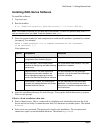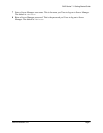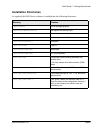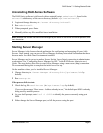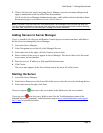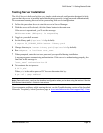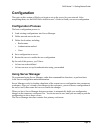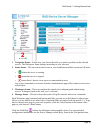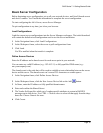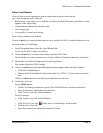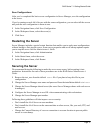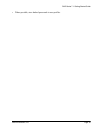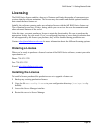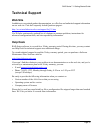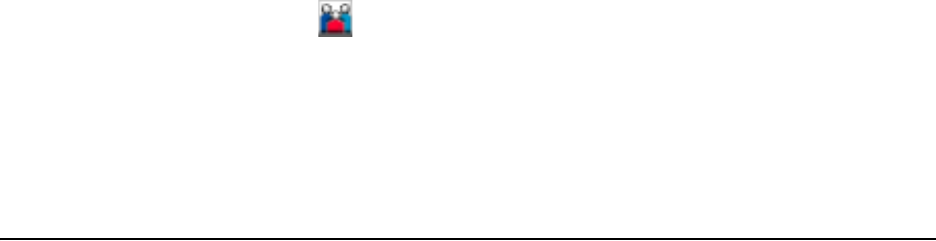
RAD-Series 7.1 Getting Started Guide
Interlink Networks, Inc. Page 16
Define Local Realms
If any of your users are required to enter a realm name to log in to the network
(e.g.: @yourcompany.com), enter the:
• Realm name—any realm you’ve defined, or a fully-qualified DNS name, provided it’s what
appears in the login string
• Authentication methods used by the realm
• User storage type
• User profiles, if using local storage
Enter as many realms as are needed.
If users do not have to enter a realm name to log in, modify the NULL realm and add users to it.
For each realm you’re defining:
1 In the Navigation frame, click the Local Realms link.
You’ll see the NULL realm, set up Deny.
2 If users do not have to enter a realm name, click the NULL link.
If users do have to enter a realm name, click the Add New Realm link and enter it in Name.
3 Choose the User Profile Storage type from the drop-down.
New realms default to LDAP storage.
4 If this is a wireless network and additional parameters appear under Security Method:
• Click EAP Authentication.
• Choose all the EAP methods used by this realm. Use CTRL + Click to select more than
one.
If this is a wired network, leave Password Authentication selected.
5 Add at least one user.
For an LDAP server:
• Under User Storage Parameters, choose New LDAP Directory from the drop-down.
• Enter the directory information and click Save.
• Click Create to save the realm definition.
For local storage:
• Click Create to save the realm definition.
• Click the View User List button next to Local Storage for that realm.
• Click the New User link.
• Enter the required user information and click Create.