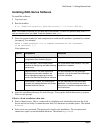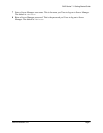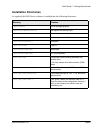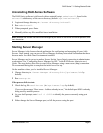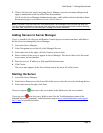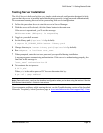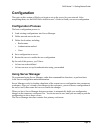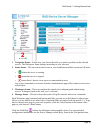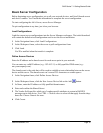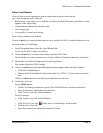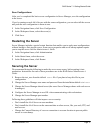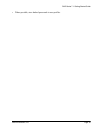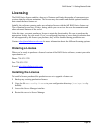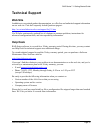RAD-Series 7.1 Getting Started Guide
Interlink Networks, Inc. Page 17
Save Configurations
After you’ve completed the basic server configuration in Server Manager, save the configuration
to the server.
If you’re running several AAA Servers with the same configuration, you can select all the servers
and push the new configuration to them at once.
1 In the Navigation frame, click Save Configuration.
2 In the Workspace frame, select the server(s).
3 Click Save.
Restarting the Server
Server Manager includes a special restart function that enables you to apply most configurations
without having to first stop the server. Some server properties and server startup options require
you to stop the server. See the Administrator’s Guide.
1 In the Navigation frame, click Administration.
2 In the Status frame, select the server.
3 In the Workspace frame, click Restart.
Securing the Server
We recommend doing the following to make the server more secure, before putting it into
production. Instructions for each of these procedures are in the RAD-Series Administrator’s
Guide.
1 Remove the test_user from the default users file if you plan to keep this file in your
configuration.
2 Change the Server Manager user name and password from the installation default
adminaaa.
3 Change the Server Manager shared secret (the secret Server Manager shares with each server
it manages).
4 Configure the Server Manager to use SSL when communicating with workstations.
5 Change the Server Manager port number.
Following these guidelines will also improve server security:
• Don’t install the AAA Server on user machines.
• Don’t install the AAA Server on the same machine as other servers, like your web, FTP, and
mail servers.
• Change the Current Directory of a server connection to a secure location to prevent public
access to a core dump.