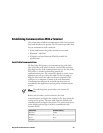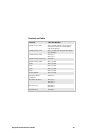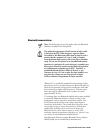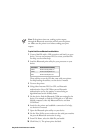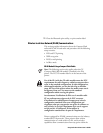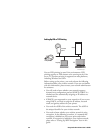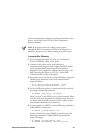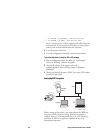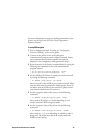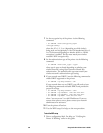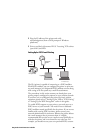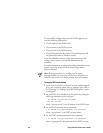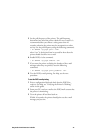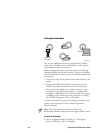EasyCoder PL4 Printer User’s Guide 35
For more information on using and sending commands to your
printer, see the EasyCoder PL-Series Printer Programmer’s
Reference Manual.
Note: If the printer times out, sending a print request
through the 802.11b connection will not turn the printer on.
Make sure the printer is on before sending your print request.
To set up for LPD or TCP printing
1 Print a configuration label. For help, see “Verifying the
Printer Is Working” earlier in this guide.
2 Connect to the printer via the serial cable and a
communications program (such as HyperTerminal). Ensure
your communications software matches the baud rate
displayed in the configuration label generated in Step 1. For
help connecting the printer to a PC, see “Serial Cable
Communications” earlier in this guide.
3 Reset the printer to the factory network defaults by typing the
following two commands in the serial communication
program window:
! U1 DO “device.restore_defaults” “wlan”
! U1 DO “device.restore_defaults” “ip”
4 Set the eSSID of the printer to match your wireless network
by issuing the following command:
! U1 SETVAR “wlan.essid” “my essid”
where “my essid” is the eSSID of your wireless network. Please
note the values must be enclosed in double quotes. If you do
not know what the eSSID of your network is, please contact
your network administrator for assistance.
5 If your network uses DHCP, issue the following command to
enable DHCP on the printer:
! U1 SETVAR “ip.dhcp.enable” “on”
If your network does not use DHCP, you need to issue the
following commands to disable DHCP and provide the
proper IP settings:
! U1 SETVAR “ip.dhcp.enable” “off”
! U1 SETVAR “ip.netmask” “xxx.xxx.xxx.xxx”