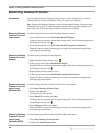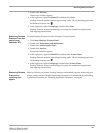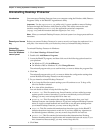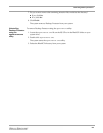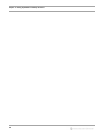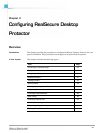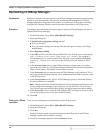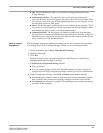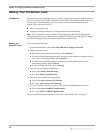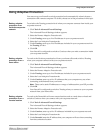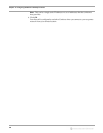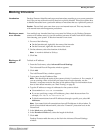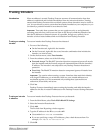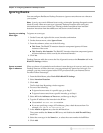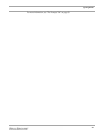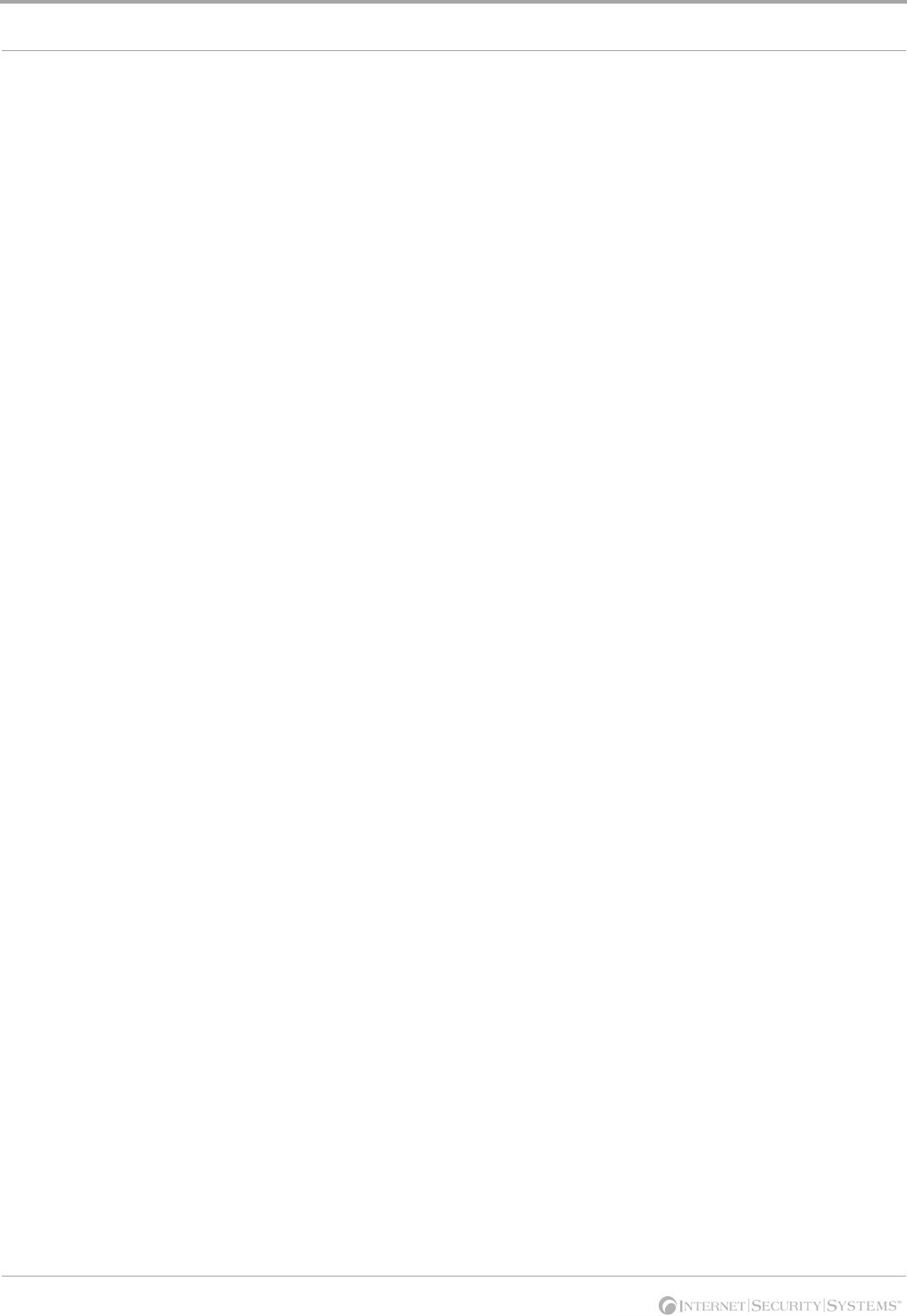
Chapter 4: Configuring RealSecure Desktop Protector
34
Setting Your Protection Level
Introduction Protection levels are predesigned sets of security settings developed for different types of
Web use. You can choose to have Desktop Protector block all communications with your
system, some communications with your system, or no communications with your
system. This topic shows how to:
● set your protection level
● configure Desktop Protector to switch protection levels dynamically
Note: If your system is set up to report to ICEcap Manager and ICEcap Manager has
configuration priority, you cannot set the protection level from the local agent. To change
any firewall settings, you must contact your ICEcap administrator.
Setting your
protection level
To set your protection level:
1. From the Main Menu, select To ol s
ÆEdit BlackICE SettingsÆFirewall.
2. Select a protection level:
■ To block all unsolicited inbound traffic, select Paranoid.
■ To block all unsolicited inbound traffic except for some interactive content on Web
sites (such as streaming media), select Nervous.
■ To block only unsolicited network traffic that accesses operating system and
networking services, select Cautious.
■ To allow all inbound traffic, select Trusting.
3. Do you want to enable auto-blocking?
■ If yes, select Enable Auto-Blocking.
■ If no, clear Enable Auto-Blocking.
4. Do you want to enable resource sharing?
■ If yes, select Allow Internet File Sharing.
■ If no, clear Allow Internet File Sharing.
5. Do you want this computer to appear in the Network Neighborhood window?
■ If yes, select Allow NetBIOS Neighborhood.
■ If no, clear Allow NetBIOS Neighborhood.
For more information about protection levels, see “The Firewall Tab” on page 70.