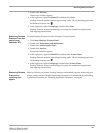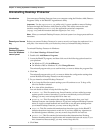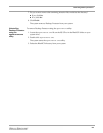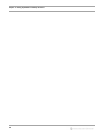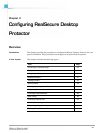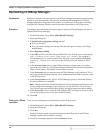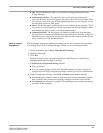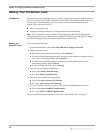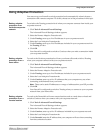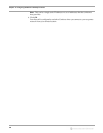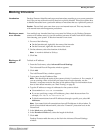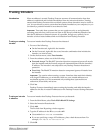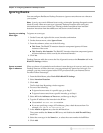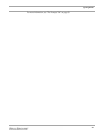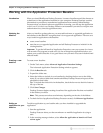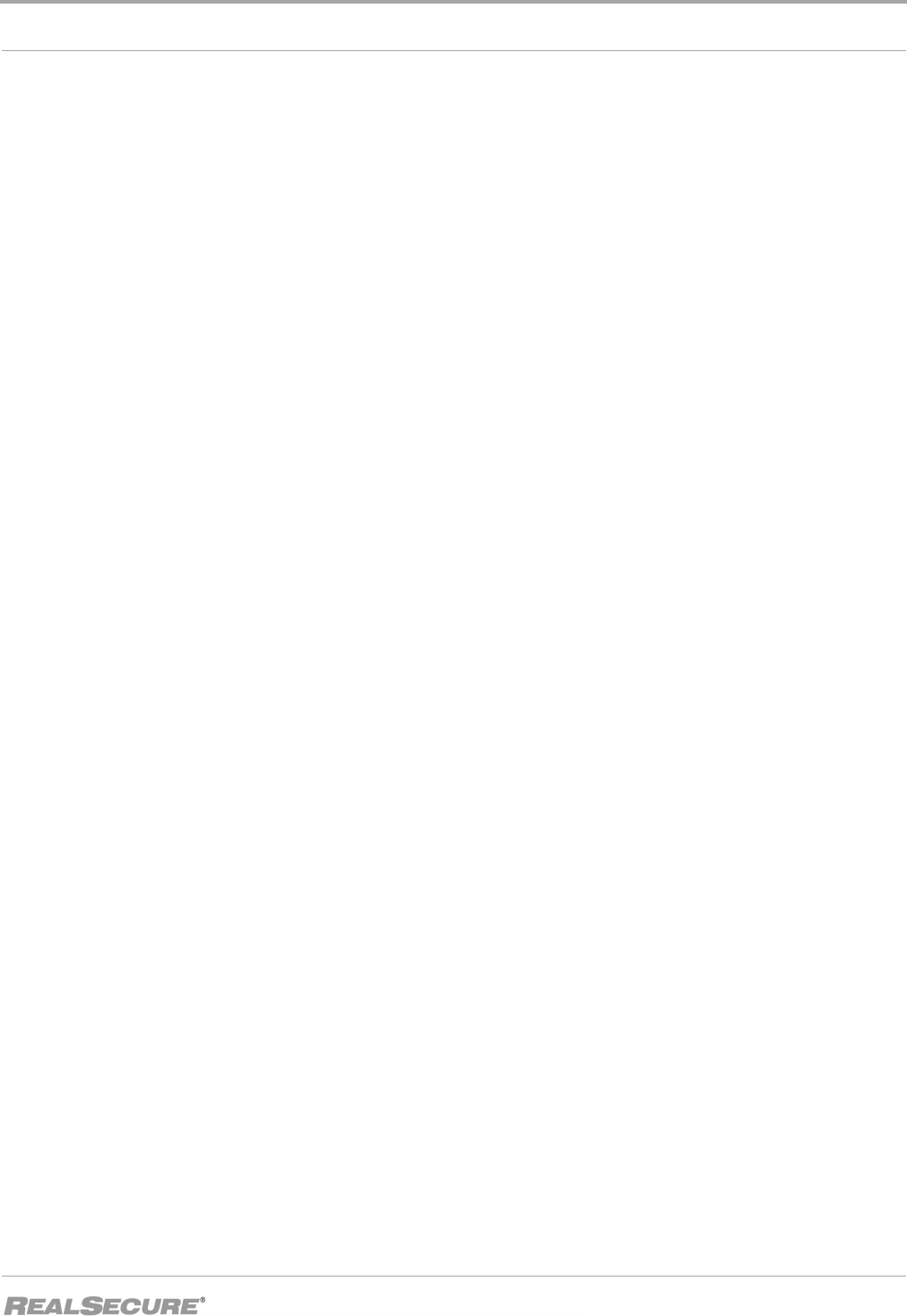
Using Adaptive Protection
35
Using Adaptive Protection
You can set up your firewall to switch protection levels automatically when it detects a
connection with a remote computer. To do this, choose one of the procedures in this topic.
Setting adaptive
protection from
inside the corporate
network
To switch to the Trusting protection level when your computer connects from inside your
corporate network:
1. Click Tools
ÆAdvanced Firewall Settings.
The Advanced Firewall Settings window appears.
2. Select the Remote Adaptive Protection tab.
3. Under Trusting, enter up to five IP addresses in your corporate network.
4. Select the Local Adaptive Protection tab.
5. Under Trusting, enter up to five IP addresses included in your corporate network in
the Trusting text box.
6. Click OK.
Your firewall is configured to switch to Cautious when you make a connection inside
your corporate network.
Setting adaptive
protection from a
home office
To work at the Cautious protection level from your home office and switch to Trusting
when your computer connects with your corporate network:
1. Click Tools
ÆAdvanced Firewall Settings.
The Advanced Firewall Settings window appears.
2. Select the Remote Adaptive Protection tab.
3. Under Trusting, enter up to five IP addresses included in your corporate network.
4. Select the Local Adaptive Protection tab.
5. Under Cautious, enter up to five IP addresses that your computer may use when
connecting to the Internet from your home.
Note: These can be static IP addresses or a range of addresses that your ISP provides.
6. Click OK.
Your firewall is configured to switch to Trusting when you connect to your corporate
network from your home office.
Setting adaptive
protection from a
remote location
To work at the Paranoid level from a remote location such as a trade show or hotel and
switch to Cautious when you connect with your corporate network:
1. Click Tools
ÆAdvanced Firewall Settings.
The Advanced Firewall Settings window appears.
2. Select the Remote Adaptive Protection tab.
3. Under Cautious, enter up to five IP addresses included in your corporate network.
4. Select the Local Adaptive Protection tab.
5. Under Paranoid, enter the IP address that your computer will use when connecting
from the conference location.