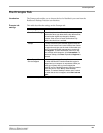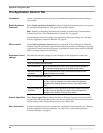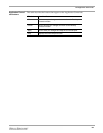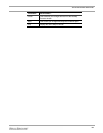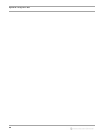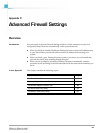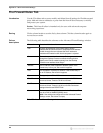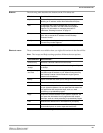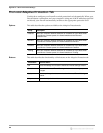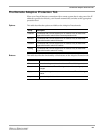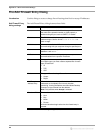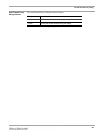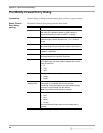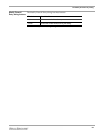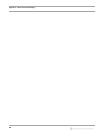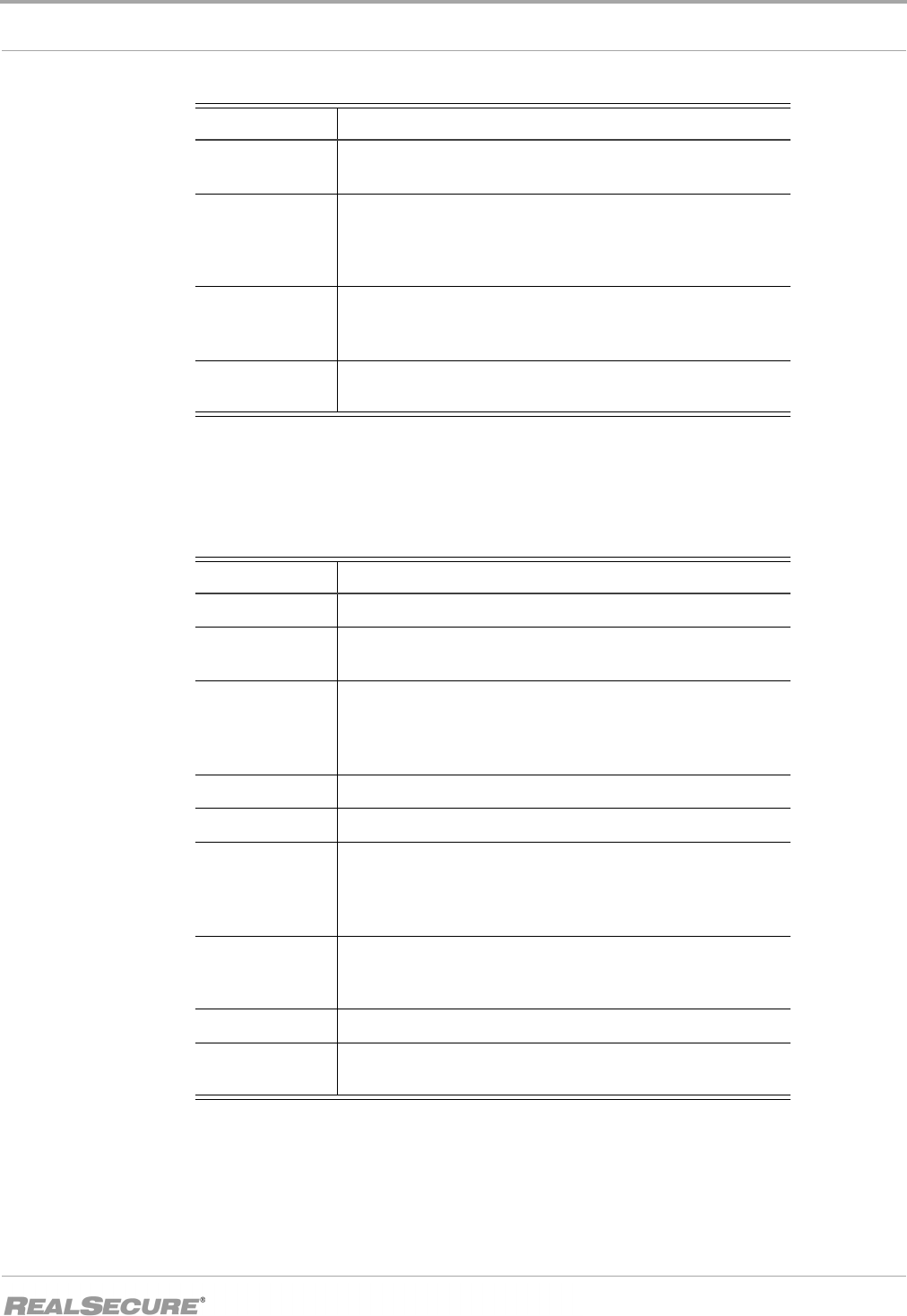
The Firewall Rules Tab
91
Buttons The following table describes the buttons on the IP Address tab:
Shortcut menu These commands are available when you right-click an item in the firewall list:
Note: The Accept and Reject settings produce different shortcut options.
This button... Has this effect...
Options To be notified when Desktop Protector is about to stop
blocking an IP address, select Warn Before Block Expires.
Add To manually add a new IP address filter or a new port
configuration, click Add. The Add Firewall Entry window
appears. For information on managing individual IP
addresses, “Blocking Intrusions” on page 37.
Delete To delete a firewall setting, select the setting and click Delete.
Click Yes to remove the IP address from the Desktop
Protector firewall.
Modify Select a firewall setting to change and click Modify. A Modify
Firewall Entry window appears.
Table 29: Advanced Firewall Settings window buttons
This command... Has this effect...
Unblock Only Removes a blocked address from the firewall.
Unblock and
Accept
Changes the blocked addresses' firewall setting from Reject
to Accept.
Unblock, Accept
and Trust
Changes the entry's firewall setting from Reject to Accept,
and then trusts the address or port. When trusting the entry,
the Desktop Protector intrusion detection engine ignores
attacks from the address.
Modify Opens a window that allows you to change the firewall setting.
Delete Removes the accepted address from the firewall.
Cut Removes the address from the list and copies the information
to your system’s clipboard. You can paste the information into
any application that accepts text input, such as a word
processing or spreadsheet program.
Copy Copies the selected address to your system’s clipboard. You
can paste the information into any application that accepts
text input, such as a word processing or spreadsheet program
Find Searches the address list for information that you specify
Print Sends the contents of the Advanced Firewall Settings window
to the default printer in comma-separated text format.
Table 30: Advanced Firewall Settings window shortcut commands