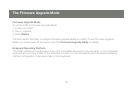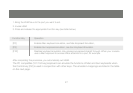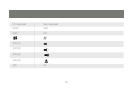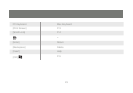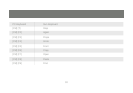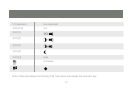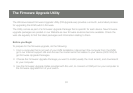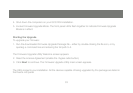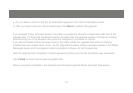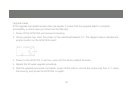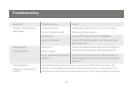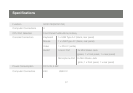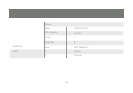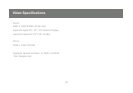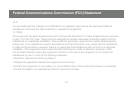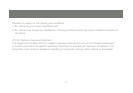34
35
4. As you select a device in the list, its description appears in the Device Description panel.
5. After you have made your device selection(s), Click Next to perform the upgrade.
If you enabled Check Firmware Version, the Utility compares the device’s rmware level with that of the
upgrade les. If it nds that the device’s version is higher than the upgrade version, it brings up a dialog
box informing you of the situation and gives you the option to Continue or Cancel.
If you did not enable Check Firmware Version, the Utility installs the upgrade les without checking
whether they are a higher level, or not. As the Upgrade proceeds, status messages appear in the Status
Messages panel, and the progress toward completion is shown on the Progress bar.
After the upgrade has completed, a screen appears to inform you that the procedure was successful.
Click Finish to close the Firmware Upgrade Utility.
After a successful completion, the switches exit Firmware Upgrade Mode, and reset themselves.