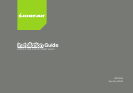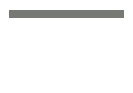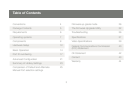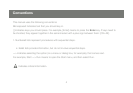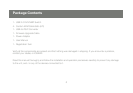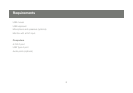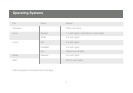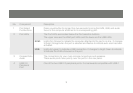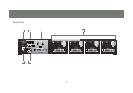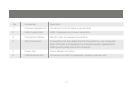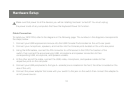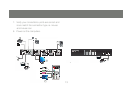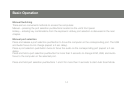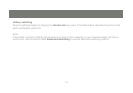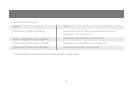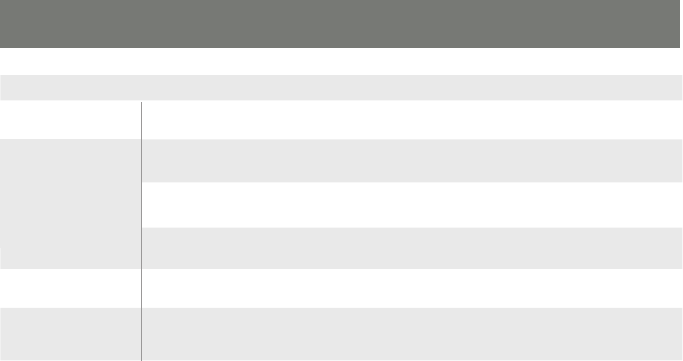
8
9
No. Component Description
1
Port Select
Pushbuttons
Press a pushbutton for longer than two seconds to bring the KVM, USB, and audio
focus to the computer attached to its corresponding port.
2
Port LEDs The Port LEDs are located below the Port selection buttons
The upper ones are the KVM port LEDs and the lower are the USB LEDs
KVM: Lights Dim Orange to indicate the computer attached to the port is on line. It changes
to bright Orange when the port is selected and ashes to indicate auto scan has been
activated.
USB: Lights dim green to indicate a USB connection. It changes to bright Green to indicate
to indicate the KVM is focused on the port
3
Console Ports
Audio
The connections for your main console microphone and speakers.
These audio ports have priority over the ports in the rear panel.
4
USB 2.0
Peripheral
Port
One of the two USB 2.0 peripheral ports. It is backwards compatible with USB-1