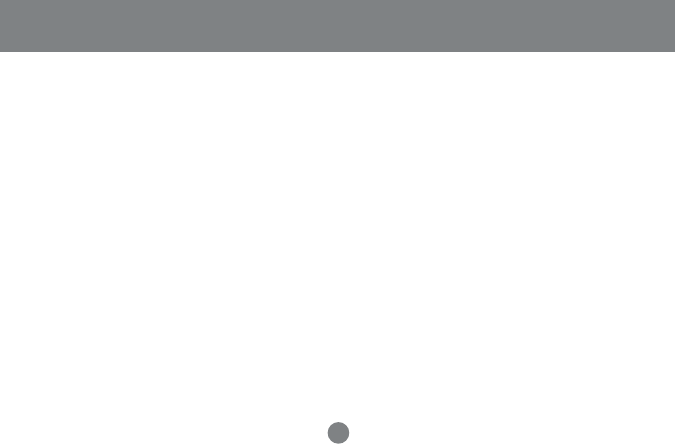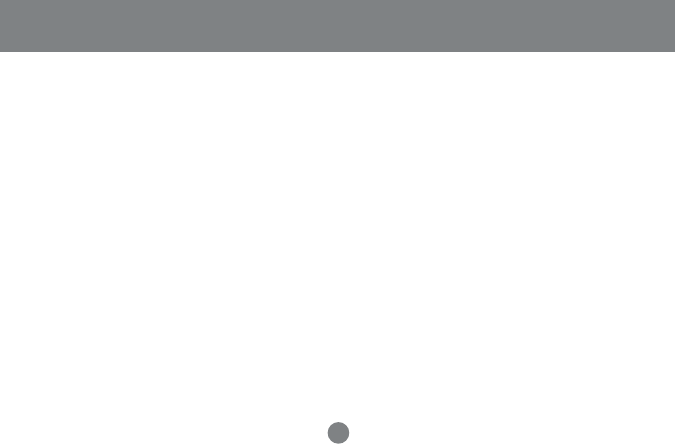
70
Uninstalling the PSAdmin on Windows PC
To help users easily remove all installed software
components of the PSAdmin from their Windows PC,
the PSAdmin software comes with an un-installation
wizard that can automatically remove the software
components from their Windows PC systems in
minutes. Please follow the directions listed below to
proceed with the un-installation procedure.
After the PSAdmin is removed, the print server is no
longer accessible via the PSAdmin. You have to re-
install the PSAdmin on your system in order to access
the print server again.
Procedure:
1. Click Start, point to Settings, and select Control
Panel.
2. Double click the Add/Remove Programs icon.
Un-installation
3. Click Change or Remove Programs tab.
4. Select Network Print Monitor for Windows
95/98/NT/2000/XP and click Change/Remove
button.
5. The un-install wizard program will be
launched.
6. Follow the directions on the screen to
complete the un-install procedure.