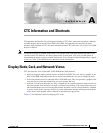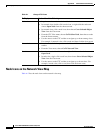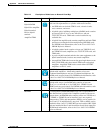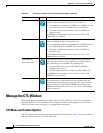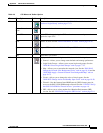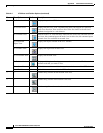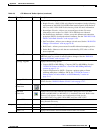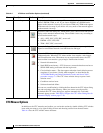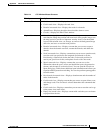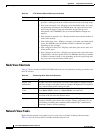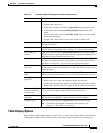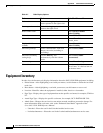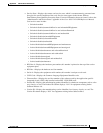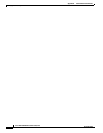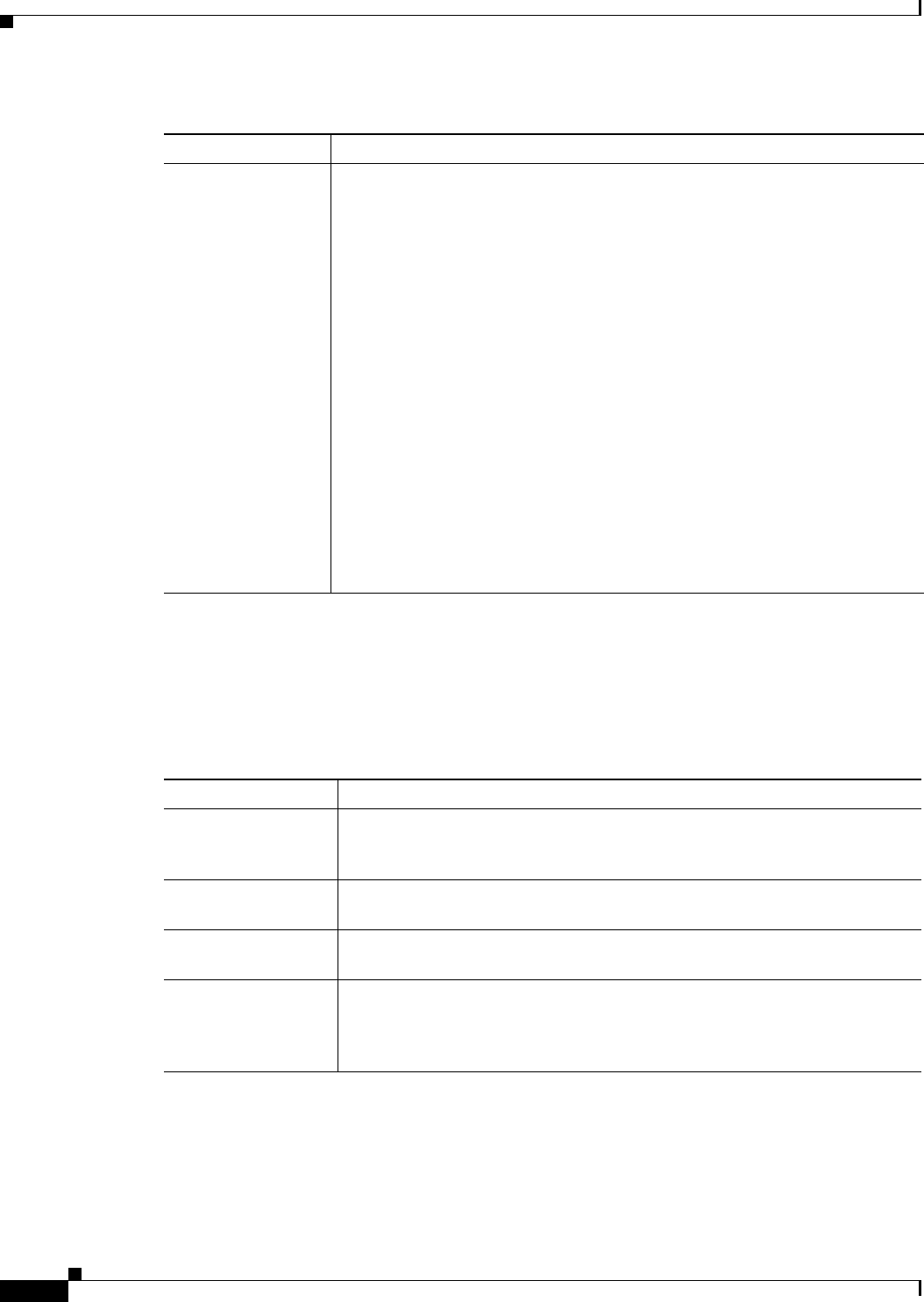
A-10
Cisco ONS 15454 SDH Procedure Guide, R7.0
November 2005
Appendix A CTC Information and Shortcuts
Manage the CTC Window
Node View Shortcuts
Table A-5 shows actions on ONS 15454 SDH cards that you can perform by moving your mouse over
the CTC window.
Network View Tasks
Right-click the network view graphic area or a node, span, or domain to display shortcut menus.
Table A-6 lists the actions that are available from the network view.
Move mouse cursor
• Over node in network view—Displays a summary of node alarms and
provides a warning if the node icon has been moved out of the map range.
• Over span in network view—Displays circuit bandwidth (node, slot, port)
and protection information. For DWDM spans, the optical direction and
optical ring ID appear. If the span terminates on the trunk port of a
transponder card (TXP/MXP), the associated DWDM wavelength also
appears.
• Over domain in network view—Displays domain name and the number of
nodes in the domain.
• Over card in node view—Displays card type, card status, and alarm profile
status. For DWDM cards, the number of bands or channels also appear,
depending on the card type.
• Over card port in node view—Displays card name, port service state, and
alarm profile status.
• Over card port in card view—Displays port service state, protection status
(if applicable), and alarm profile status. For DWDM cards, the port number
is labeled as channel, band, or line depending on the card type along with
the port service state and alarm profile status.
Table A-4 CTC Window Mouse Shortcuts (continued)
Technique Description
Table A-5 Performing Node View Card Shortcuts
Action Shortcut
Display card
information
In node view, move your mouse over cards in the graphic to display tooltips
with the card type, card status (active or standby), the highest level of alarm (if
any), and the alarm profile used by the card.
Open, reset, or delete
a card
In node view, right-click a card. Choose Open Card to display the card in card
view, Delete Card to delete it, or Reset Card to reset the card.
Preprovision a slot In node view, right-click an empty slot. Choose the card type that you want to
provision in the slot from the shortcut menu.
Change a card In node view, right-click an STM-N card and choose Change Card. In the
Change Card dialog box, choose the card type. Change card retains all card
provisioning, including data communications channel (DCC) terminations,
protection, circuits, and ring topology.