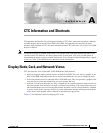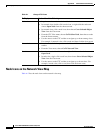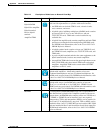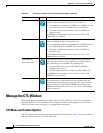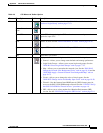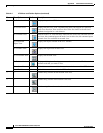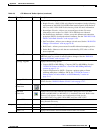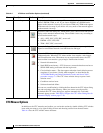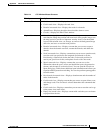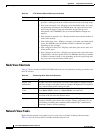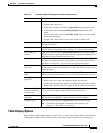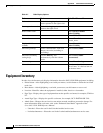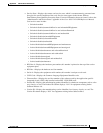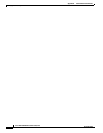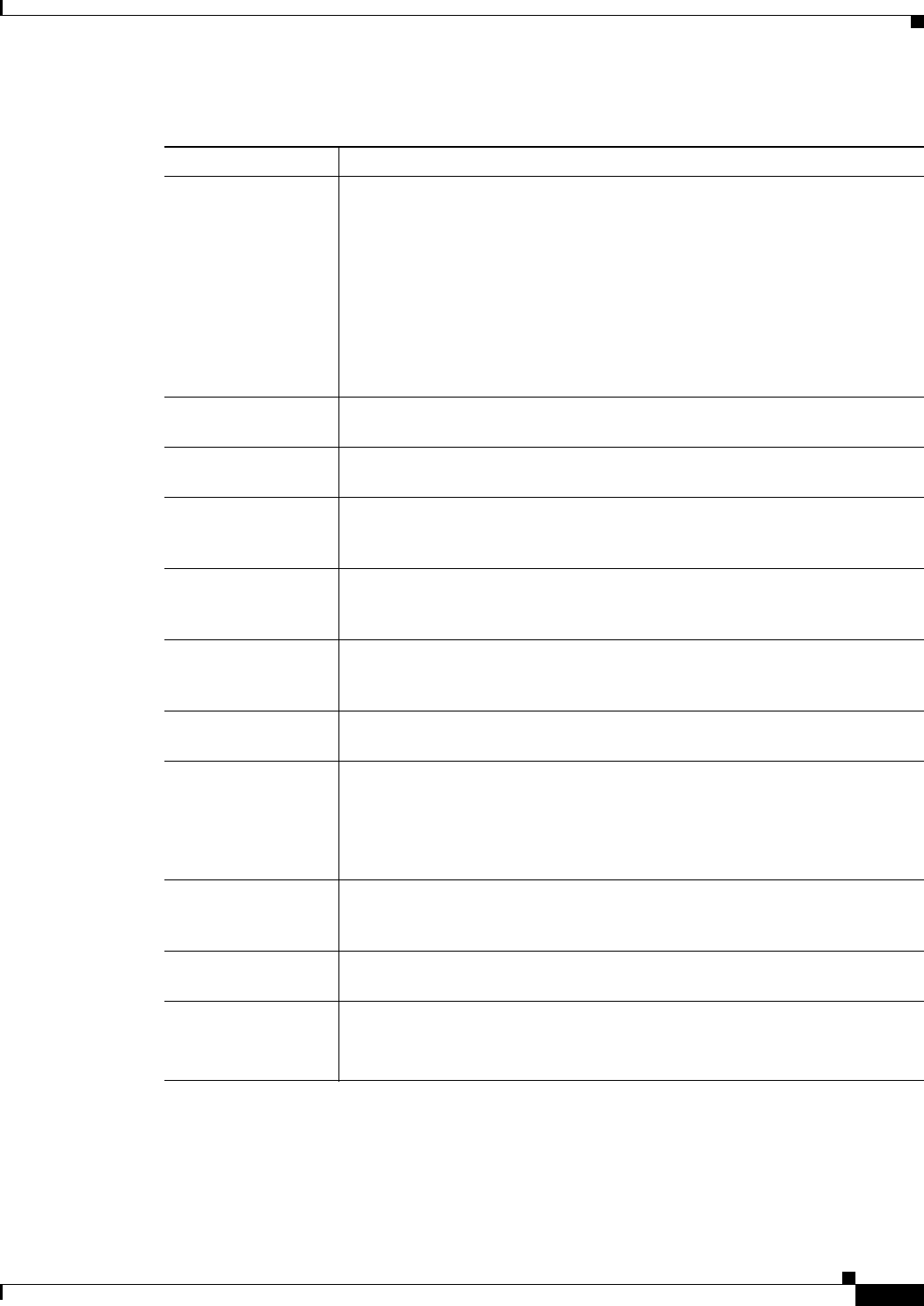
A-11
Cisco ONS 15454 SDH Procedure Guide, R7.0
November 2005
Appendix A CTC Information and Shortcuts
Manage the CTC Window
Table Display Options
Right-clicking a table column displays a menu. Table A-7 shows table display options, which include
rearranging or hiding CTC table columns and sorting table columns by primary or secondary keys.
Table A-6 Performing Network Management Tasks in Network View
Action Task
Open a node Any of the following:
• Double-click a node icon.
• Right-click a node icon and choose Open Node from the shortcut menu.
• Click a node and choose Go to Selected Object View from the View
menu.
• From the View menu, choose Go To Other Node. Choose a node from the
Select Node dialog box.
• Double-click a node alarm or event in the Alarms or History tab.
Move a node icon Press the Ctrl key and the left mouse button simultaneously and drag the node
icon to a new location.
Consolidate links Right-click on a link and choose Consolidate/Expand from the shortcut menu.
For more detailed instructions, refer to Chapter 11, “Change Node Settings.”
Reset node icon
position
Right-click a node and choose Reset Node Position from the shortcut menu.
The node icon moves to the position defined by the longitude and latitude fields
on the Provisioning > General tab in node view.
Provision a circuit Right-click a node. From the shortcut menu, choose Provision Circuit To and
choose the node where you want to provision the circuit. For circuit creation
procedures, see Chapter 6, “Create Circuits and Low-Order Tunnels.”
Update circuits with
new node
Right-click a node and choose Update Circuits With New Node from the
shortcut menu. Use this command when you add a new node and want to pass
circuits through it.
Display a link end
point
Right-click a span. From the shortcut menu, choose Go To [<node> | <port> |
<slot>] for the drop port you want to view. CTC displays the card in card view.
Display span
properties
Do any of the following:
• Move mouse over a span; the properties appear near the span.
• Click a span; the properties appear in the upper left corner of the window.
• Right-click a span; the properties appear at the top of the shortcut menu.
Perform an SNCP
protection switch for
an entire span
Right-click a network span and click Circuits. In the Circuits on Span dialog
box, switch options appear in the SNCP Span Switching field.
Display DWDM span
properties
Right-click a DWDM network span and click Circuits. The optical channel
network connection (OCHNC), optical direction, and circuit appear.
Upgrade a span Right-click a span and choose Upgrade Span from the shortcut menu.
Note For detailed span upgrade information and instructions, see
Chapter 12, “Upgrade Cards and Spans.”