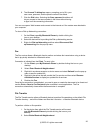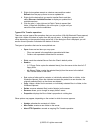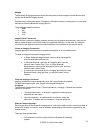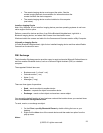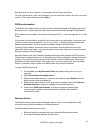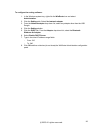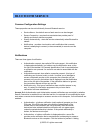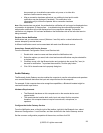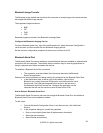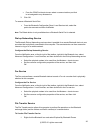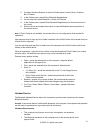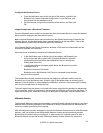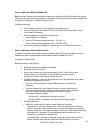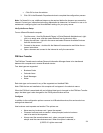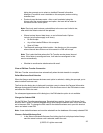box prompts you to enable the connection only once, or to allow this
device to use the service every time.
After a connection has been authorized, an additional visual and/or audio
notification may be displayed (if enabled). This notification is for
information only to inform the operator that a connection has been
established.
Note: After two devices are paired, the authentication notification will no longer be displayed when
a connection is attempted. If Always allow… is enabled during the authorization process, the
authorization notification will not be displayed on future connection attempts. Connection
notification only happens if it has been enabled on the Notifications tab of the individual service
being accessed.
Service Access Notification
Notifications lets you associate a sound (Windows *.wav file) and/or a visual indication with
access attempts by remote devices.
A different notification sound can be associated with each local Bluetooth service.
Associate a Sound with Service Access
From the Bluetooth Configuration Panel, Local Services tab:
1. Double-click a service name and then select the Notifications tab.
2. Select the options you want; both visual and sound notifications may be selected for
a single event.
3. Choose a sound; click the Browse button and navigate to the sound file (*.wav) to
be used for notification. To preview the sound file, click the play button.
4. Click OK to close the service's property dialog box.
Audio Gateway
The Bluetooth Audio Gateway service enables the computer to use the microphone and speakers
on a remote Bluetooth device as the input and output devices for the computer.
For example, if this computer has voice recognition capabilities, a Bluetooth headset might be
used as the audio input device.
Hardware Requirements
The Bluetooth hardware on this computer and on the remote device must
support audio.
The remote device handles both audio input and output for this computer;
therefore, this computer does not require a sound card, microphone, or
speakers.
Configure the Audio Gateway Service
From the Notification area, at the far right of the taskbar, right-click the Bluetooth icon, select
Advanced Configuration > Local Services, and then double-click the Audio Gateway service.
Set the common configuration properties of the service, and then click OK.
©2005 All rights reserved.
28