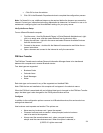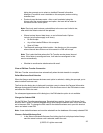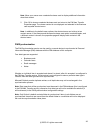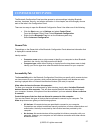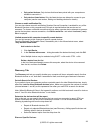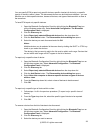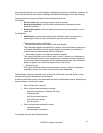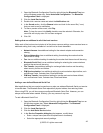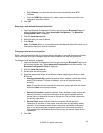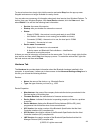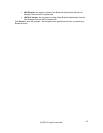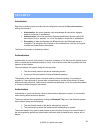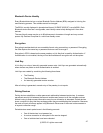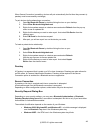1. Open the Bluetooth Configuration Panel by right-clicking the Bluetooth Tray icon
on the Windows system tray. Select Advanced Configuration. The Bluetooth
Configuration Panel is displayed.
2. Click the Local Service tab.
3. Double click a service name and select the Notifications tab.
4. In the Sound section, click the Browse button and look for the sound file (*.wav)
that you want to use for notification.
5. To hear a preview of the sound, click Play.
Note: To hear the sound, the Notify checkbox must be selected. Otherwise, the
sound file will not play even if it has been assigned.
6. Click OK.
Settings that are additional to all of the local services
While each of the local service includes all of the above common settings, some services have an
additional setting that is only available to it and will not be found elsewhere:
Network Access: has additional setting for the network adapter and connection
sharing.
Dial-up Networking: has an additional setting for selecting the modem that the
service will be using.
Fax: has an additional setting for selecting the modem that the service will be using.
Bluetooth Serial Port: has an additional setting for selecting the communications
port that the service will be using.
File Transfer: has additional setting for exchange folder location and the setting
about security for files and folders.
PIM Synchronization: has additional setting for synchronization object define, such
as Business Cards, Calendar Item, Email and Notes.
PIM Item Transfer: has additional setting for transfer and receive items defined,
such as Business Cards, Calendar Item, Email and Notes.
Adding a user-defined Bluetooth Serial Port
Most applications that use a serial connection may also use wireless Bluetooth Serial port service
to transfer data. The Bluetooth Serial Port replaces all physical cables, thus reducing clutter.
When using BTW, you will have one pre-configured Bluetooth Serial Port. However, you can
always add another when needed. Similarly, you may remove it any time.
To add a Bluetooth Serial Port:
1. Open the Bluetooth Configuration Panel by right-clicking the Bluetooth Tray icon on
the Windows system tray. Select Advanced Configuration. The Bluetooth
Configuration Panel is displayed.
2. Click the Local Services tab.
3. Click the Add Serial Service button.
4. In the Service Properties dialog box that appears, modify these:
Enter a unique name (less than 99 alphanumeric characters).
Select the appropriate security settings.
©2005 All rights reserved.
42