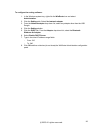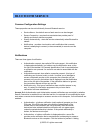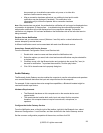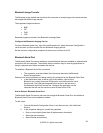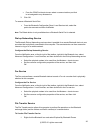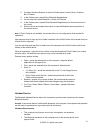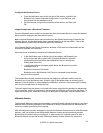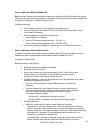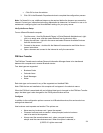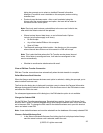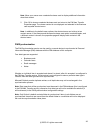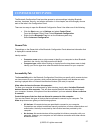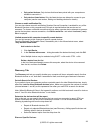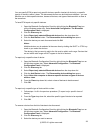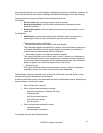Click OK to close the window.
3. Click OK in the Bluetooth Properties window to complete the configuration process.
Note: If a firewall is in use, additional steps may be required before the browser can access the
Internet. Contact your information technology department to determine if a firewall is in use or for
assistance in configuring the Local Area Network settings for your proxy server.
Verify the Server Setup
From a different Bluetooth computer:
1. Find the server - from My Bluetooth Places, in Entire Bluetooth Neighborhood, right-
click in an empty area, and then select Refresh from the shortcut menu.
2. Display the services - right-click the server and select Discover Available Services
from the shortcut menu.
3. Connect to the server - double-click the Network Access service and follow the on-
screen instructions.
4. Open a browser and connect to the Internet to verify the connection.
PIM Item Transfer
The PIM Item Transfer service allows Personal Information Manager items to be transferred
between this computer and a remote Bluetooth device.
Four data types are supported:
Business Cards
Calendar Items
Email Messages
Notes
Each data type can be saved in any of the supported and installed PIMs.
Note: PIMs that are not installed on this computer will not appear in the shortcut menus.
When the PIM that is associated with an individual data type is changed on the PIM Item Transfer
page, that data type is also changed for the PIM Synchronization service.
Configure
In addition to the configuration options common to all Bluetooth services, this service also has
settings that determine:
How business card requests are handled. The options are:
Never send my business card - ignore the request
Choose a business card as needed - when prompted, select a business
card to be sent to the requester.
Always send the same business card - when a request is received,
always send the same business card. When this option is selected, a
©2005 All rights reserved.
34