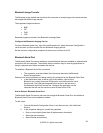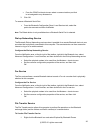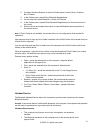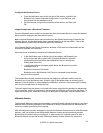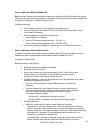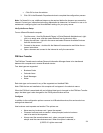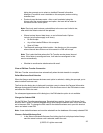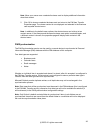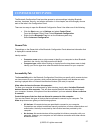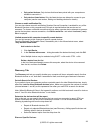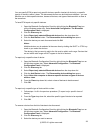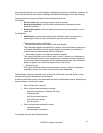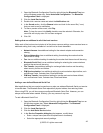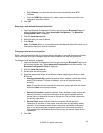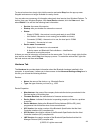CONFIGURATION PANEL
The Bluetooth Configuration Panel provides access to various settings including Bluetooth
services, hardware, security, and events notification. In this chapter, we will thoroughly discuss
each of the tabs in the Configuration Panel.
There are two ways to open the Bluetooth Configuration Panel. Use either one of the following:
Click the Start menu, go to Settings and select Control Panel.
From the Windows Control Panel, select Bluetooth Configuration.
Right-click the Bluetooth Tray icon on the Windows system tray.
Select Advanced Configuration.
General Tab
The settings on the General tab of the Bluetooth Configuration Panel determine information that
is displayed to remote devices.
Identity section:
Computer name: enter a unique name to identify your computer to other Bluetooth
devices in the vicinity; this field cannot be left blank.
Computer type: select either Desktop or Laptop from the drop-down menu to help
identify your device type when other Bluetooth devices search for your computer.
Accessibility Tab
The Accessibility tab in the Bluetooth Configuration Panel lets you specify which remote devices
can have access to your computer, which remote devices have access, and whether an audio
warning is played when a Personal Identification Number (PIN code) is required.
Allow other devices to discover this computer:
To allow your computer to be discovered by other devices, simply select Let other Bluetooth
devices discover this computer. This will allow remote Bluetooth devices to find and report
your computer. However, this option will not be available if you have selected Allow no devices
to connect.
Control the types of devices that are allowed to connect to this computer:
You can also control the types of devices that are allowed to connect to your computer. The
Allow drop-down menu gives you the following options:
All devices: All remote devices are permitted to connect to your computer.
Connections are subject to additional security restrictions, such as authentication and
authorization, that may be required by the individual services provided by this
computer.
No devices: No remote devices will be permitted to initiate a connection with your
computer. However, your computer can still initiate a connection with other remote
Bluetooth devices.
©2005 All rights reserved.
37