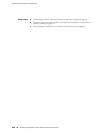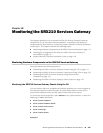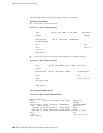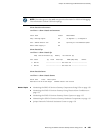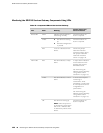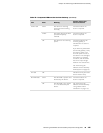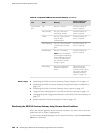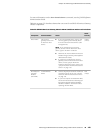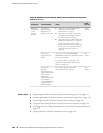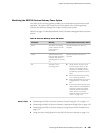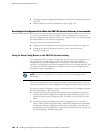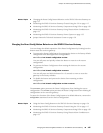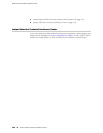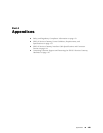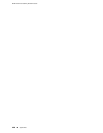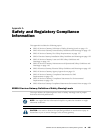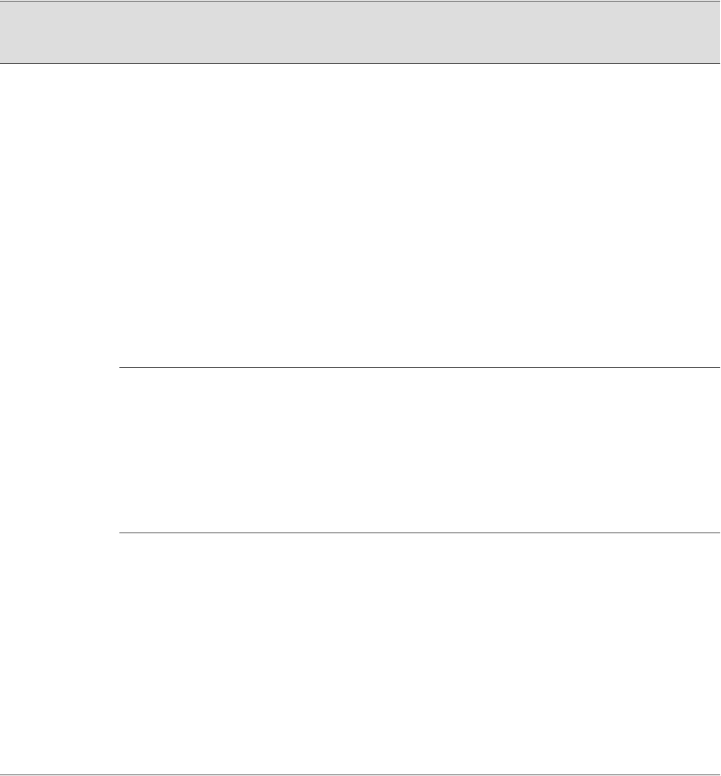
Table 44: SRX210 Services Gateway Chassis Alarm Conditions and Corrective
Actions (continued)
Alarm
SeverityActionAlarm ConditionComponent
Amber
(minor)
■
Check the room temperature. See
“SRX210 Services Gateway
Specifications” on page 7.
■
Check the air flow. See “General Site
Guidelines for Installing the SRX210
Services Gateway” on page 51.
■
Check the fans. See “SRX210 Services
Gateway Cooling System” on page 24.
If you must replace a fan, contact
Juniper Networks Technical Assistance
Center (JTAC). See “Juniper Networks
Technical Assistance Center” on
page 128.
The services
gateway chassis
temperature or
chassis is too warm.
Hardware
components
on the
services
gateway
Red
(major)
Use the CLI command show chassis
environment to determine whether the fan is
functioning normally.
If the fan has failed, contact JTAC. See
“Juniper Networks Technical Assistance
Center” on page 128.
The services
gateway fan has
failed.
Red
(major)
The services gateway shuts down
automatically in four minutes.
The services
gateway
temperature is too
high, either because
of an internal
overheating
condition or because
the maximum
recommended room
temperature has
been exceeded.
Related Topics ■ Monitoring the SRX210 Services Gateway Chassis Using the CLI on page 117
■ Monitoring the SRX210 Services Gateway Components Using LEDs on page 120
■ Monitoring the SRX210 Services Gateway Power System on page 125
■ Using the Reset Config Button on the SRX210 Services Gateway on page 126
■ Changing the Reset Config Button Behavior on the SRX210 Services Gateway on
page 127
■ Juniper Networks Technical Assistance Center on page 128
124 ■ Monitoring the SRX210 Services Gateway Using Chassis Alarm Conditions
SRX210 Services Gateway Hardware Guide